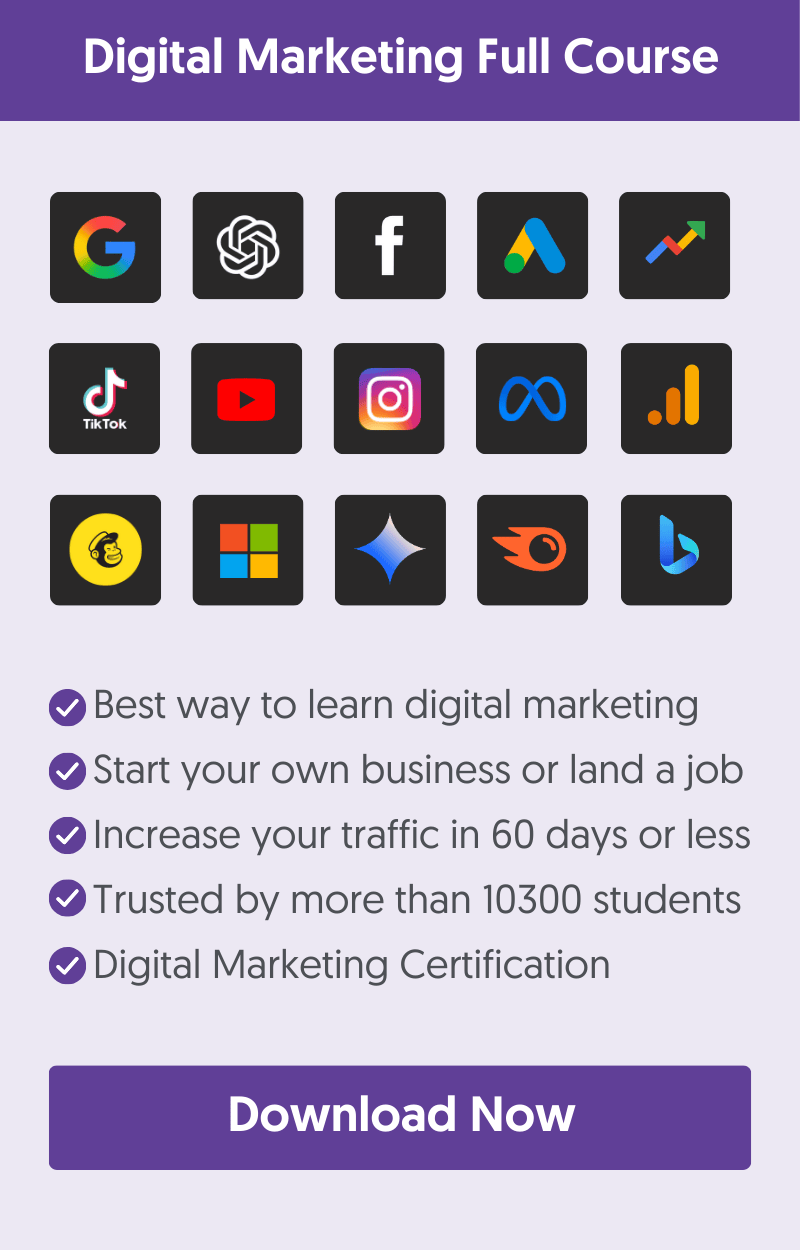There are various ways to search any website and find the keywords it is using or to find a specific phrase in its content.
The easiest way is to visit the webpage, click CTRL+F, and enter your search term. This will find any occurrences of your chosen text in the page content.
If you want to find keywords in the HTML of a page, occurrences of a keyword anywhere on a website, or the keywords a website is ranking for in Google, you can use the techniques below.
1. Use CTRL+F To Search The HTML of A Page
When you want to find specific keywords on a page or search for a specific phrase, you can view and search a page's source code (HTML). Here are the steps:
- Open your favorite browser (Safari, Chrome, etc) and navigate to the page you want to examine.
- Right-click anywhere on the page and select "View Page Source". If you like keyboard shortcuts, you can use CTRL + U on a PC and Option+Command+U on a Mac.
- What you see now is the HTML source of the page. Click CTR+F (PC) or Command+F (Mac) and enter the keyword you want to find. If it's found on the page, it will be highlighted as shown below.
For example, if you want to find the value of a page's title tag, follow the above instructions and type <title> in the search box. Any occurrences are highlighted in the text.
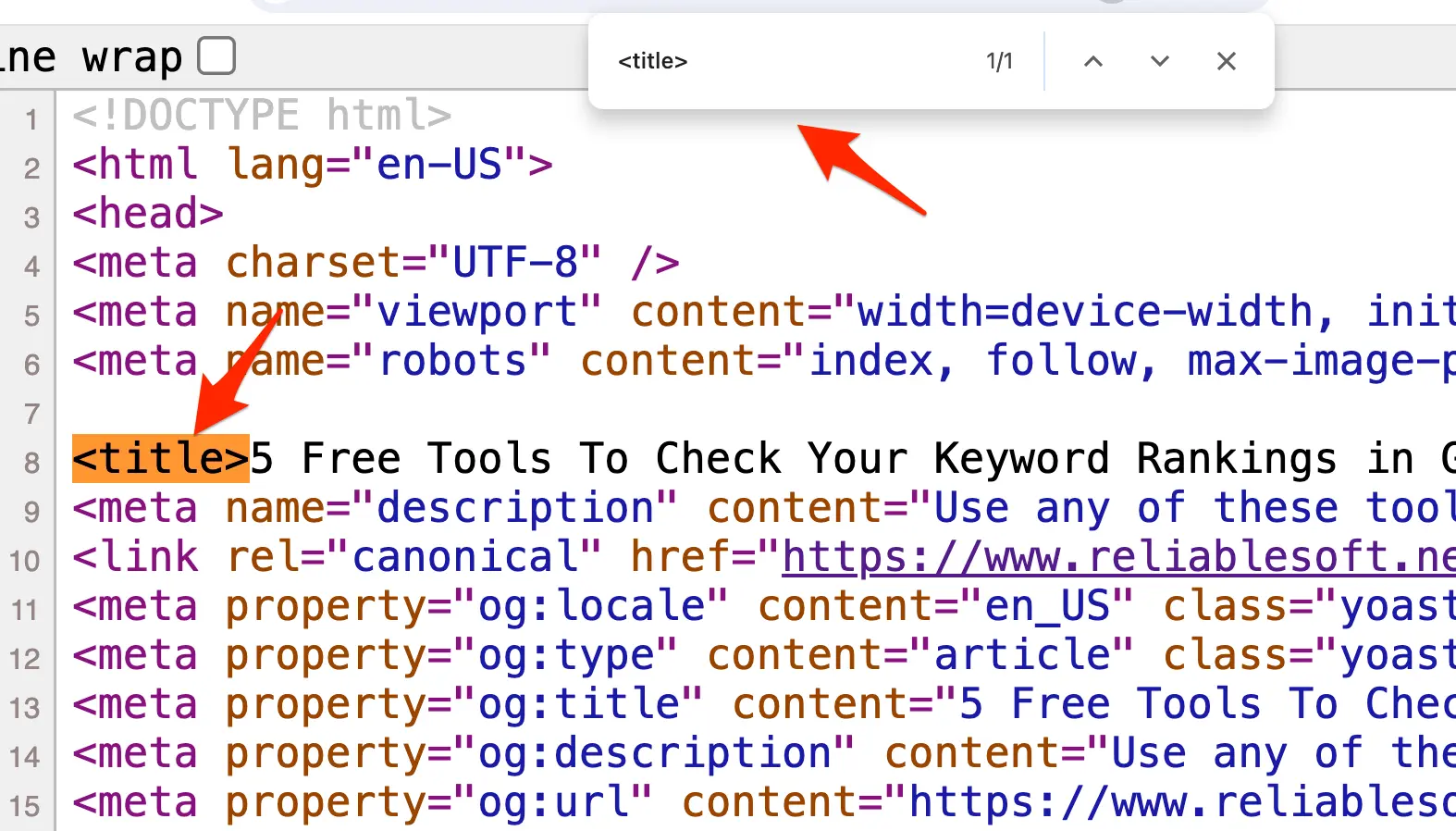
2. Use Site: Google Search Operator
The Google Site Search Operator is a powerful way to find instances of keywords or phrases in a website's content using Google.
Go to Google and enter the site: command. The format is simple:
Type "Site:" followed by the "domain name" and the keyword you want to search for.
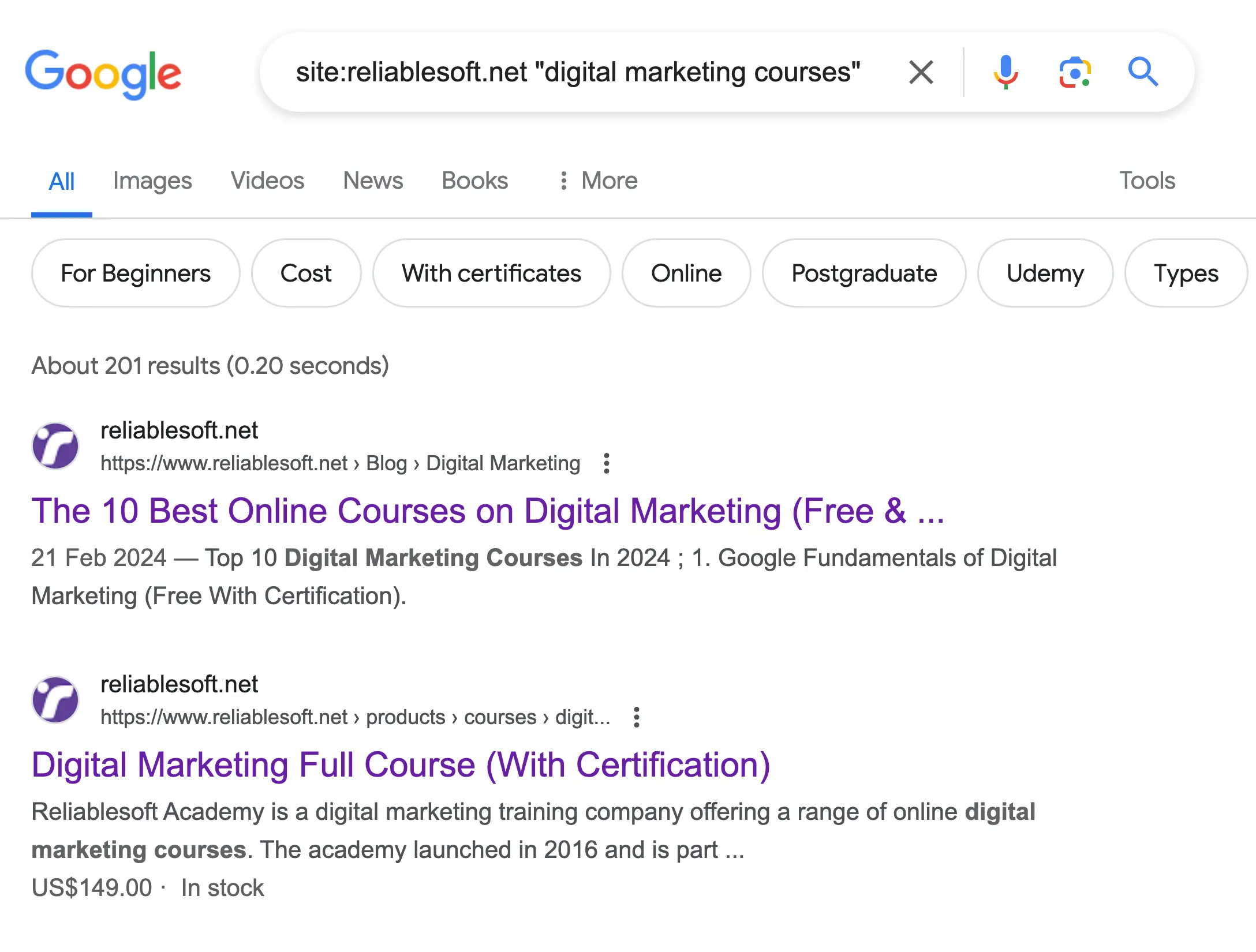
Here are a few examples to understand how it works:
To search my website for the keyword "digital marketing courses", the command to use is site:reliablesoft.net "digital marketing courses".
To search searchenginejournal.com for the phrase "SEO keywords", the command to use is site:searchenginejournal.com "SEO keywords".
Other great ways to use Google site search operator include:
Get an indication of how many pages of a domain are indexed in Google. You can do this by writing site:reliablesoft.net
See how much content your competitors have on specific topics. For example, by searching for site:reliablesoft.net "link building", you can see how many articles on link building are published on your website.
You can combine the "site:" operator with "filetype:" to search for specific file types. For example, site:microsoft.com filetype:pdf will show you all PDFs published on microsoft.com.
3. Use AI Tools Like ChatGPT
A modern way to extract keywords from a webpage is to use AI tools. Let's see two ways to do this:
Use ChatGPT
To find keywords on a webpage using ChatGPT, you need to use WebPilot, which allows ChatGPT to read webpage content.
- Click this link to go to WebPilot.
- Enter the following prompt: "Give me a list of keywords found on this page: [enter the page URL]"
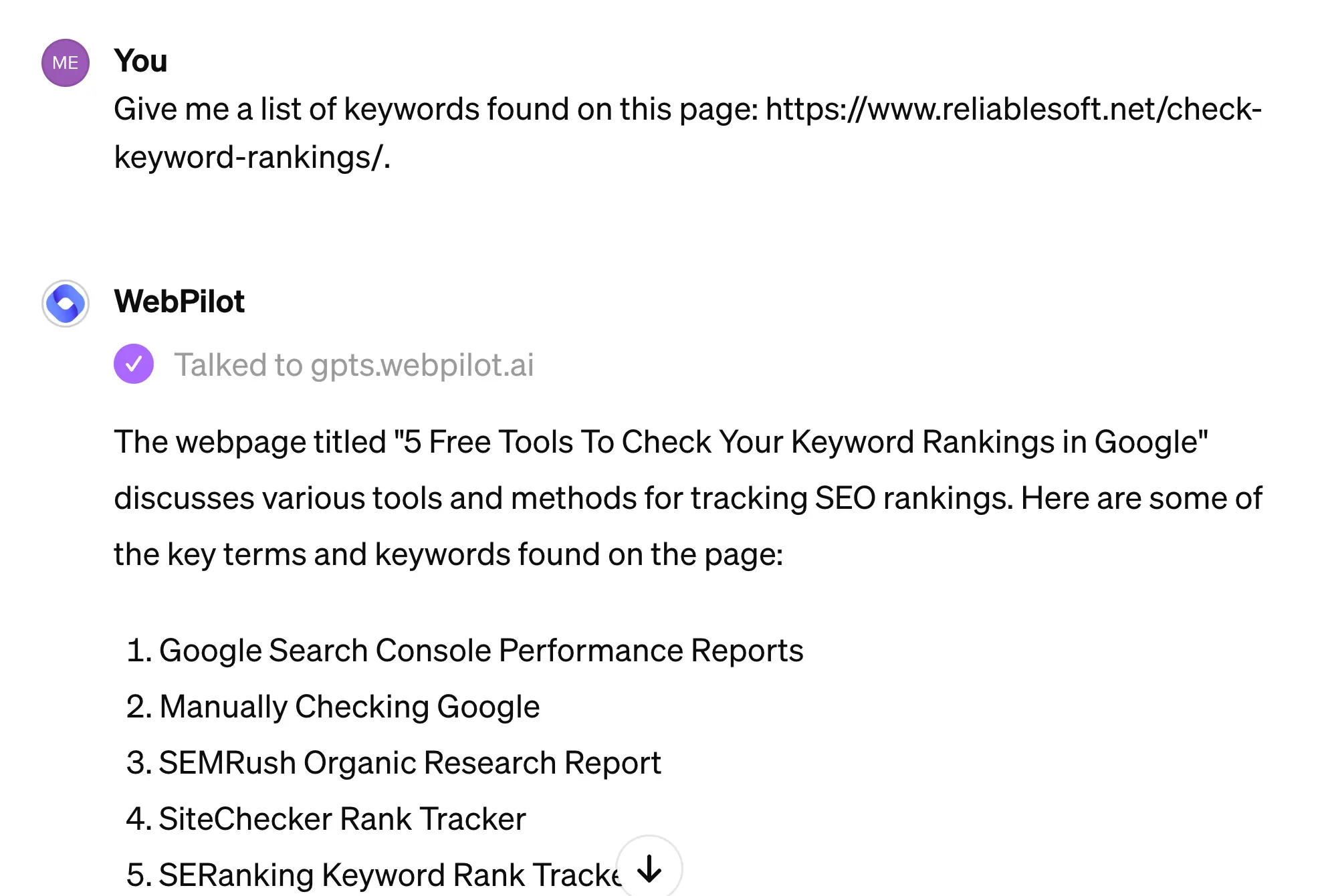
Use a Keyword Extractor Tool
If you already have the text and want to extract the keywords, use a keyword extractor tool like our Free AI Keyword Extractor Tool. All you have to do is enter the related text, and AI will do its magic.
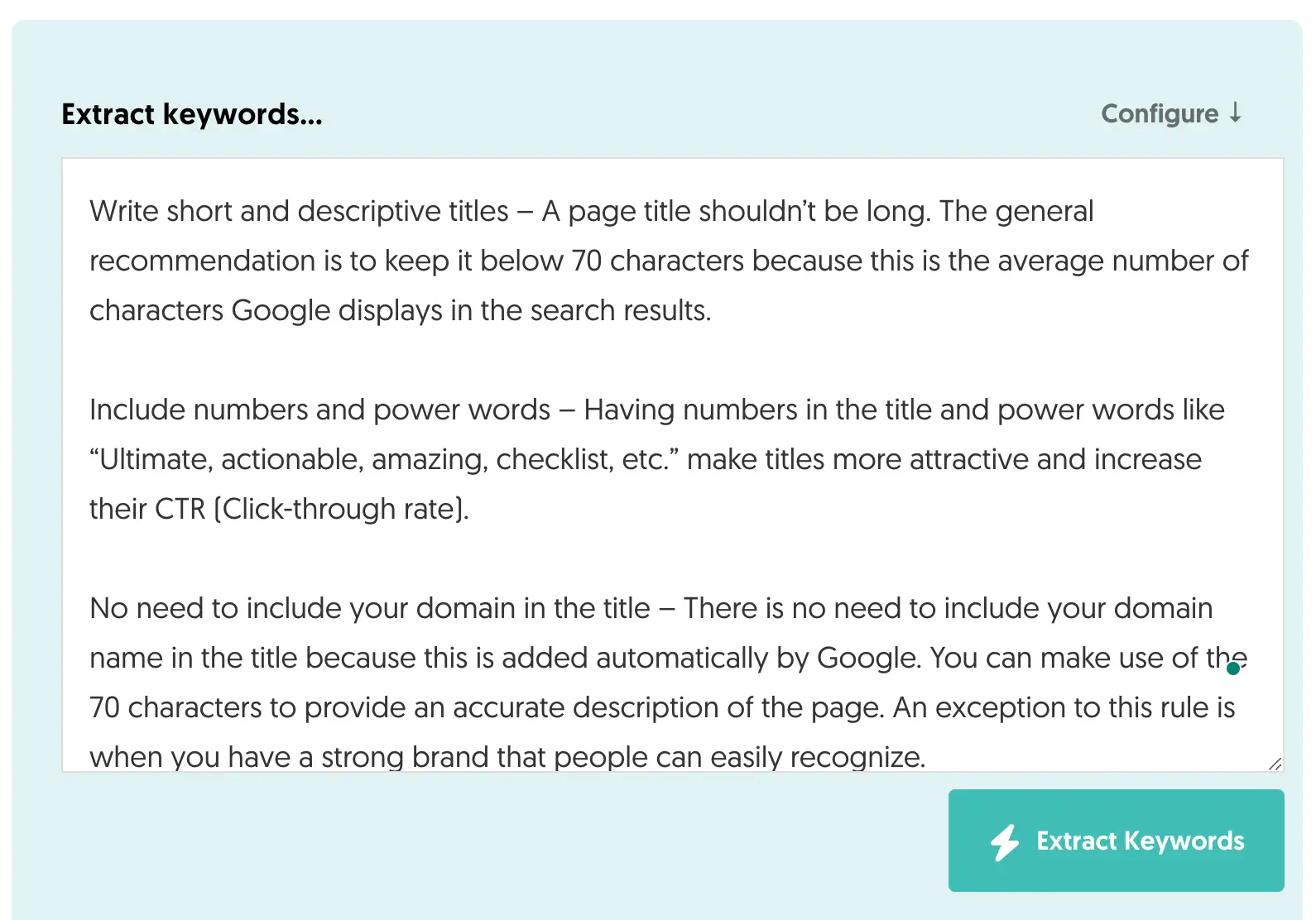
4. Use Keyword Research Tools
If you want more than extracting the keywords from a webpage and want to see for which keywords a website or webpage is ranking, you need to use a keyword research tool.
For example, the "Organic Research" report of Semrush shows you for which keywords a webpage or website is ranking.
- Go to Semrush.
- Click Organic Research.
- Enter a domain and scroll down to the "Top Keywords" section.
- Click the "View All Keywords" button to see detailed reports.

Another free tool you can use is Google Keyword Planner. This tool is used for keyword research for your Google Ads campaigns, but you can also use it to find out which keywords a website is targeting.
To use the tool, you need to set up a Google Ads campaign in your account.
- Go to the Tools & Settings menu and select Keyword Planner.
- Click Discover New Keywords.
- Click “Start with a Website”.
- Enter a domain or page URL and click GET RESULTS.
For example, to find keywords related to a website, you can enter the website’s domain in the search box, select “Use the Entire Site,” and click “Get Results”.
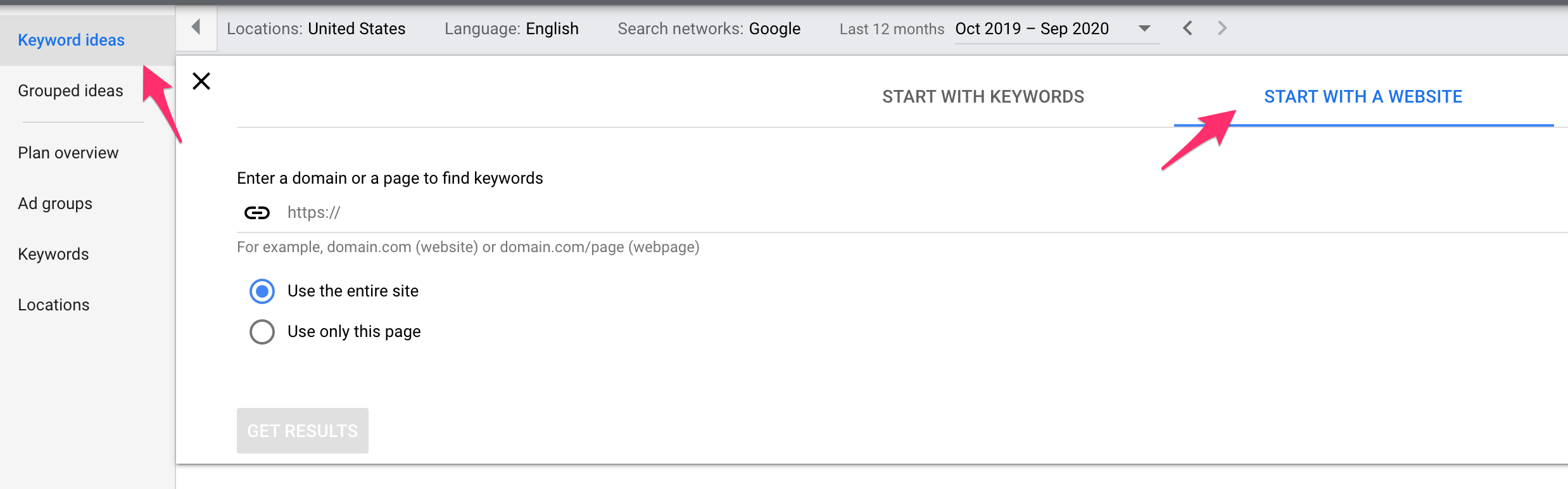
Next, you can add filters to EXCLUDE brand-related keywords and common search terms.
The report will show the keywords, average monthly search volume, and competition levels.
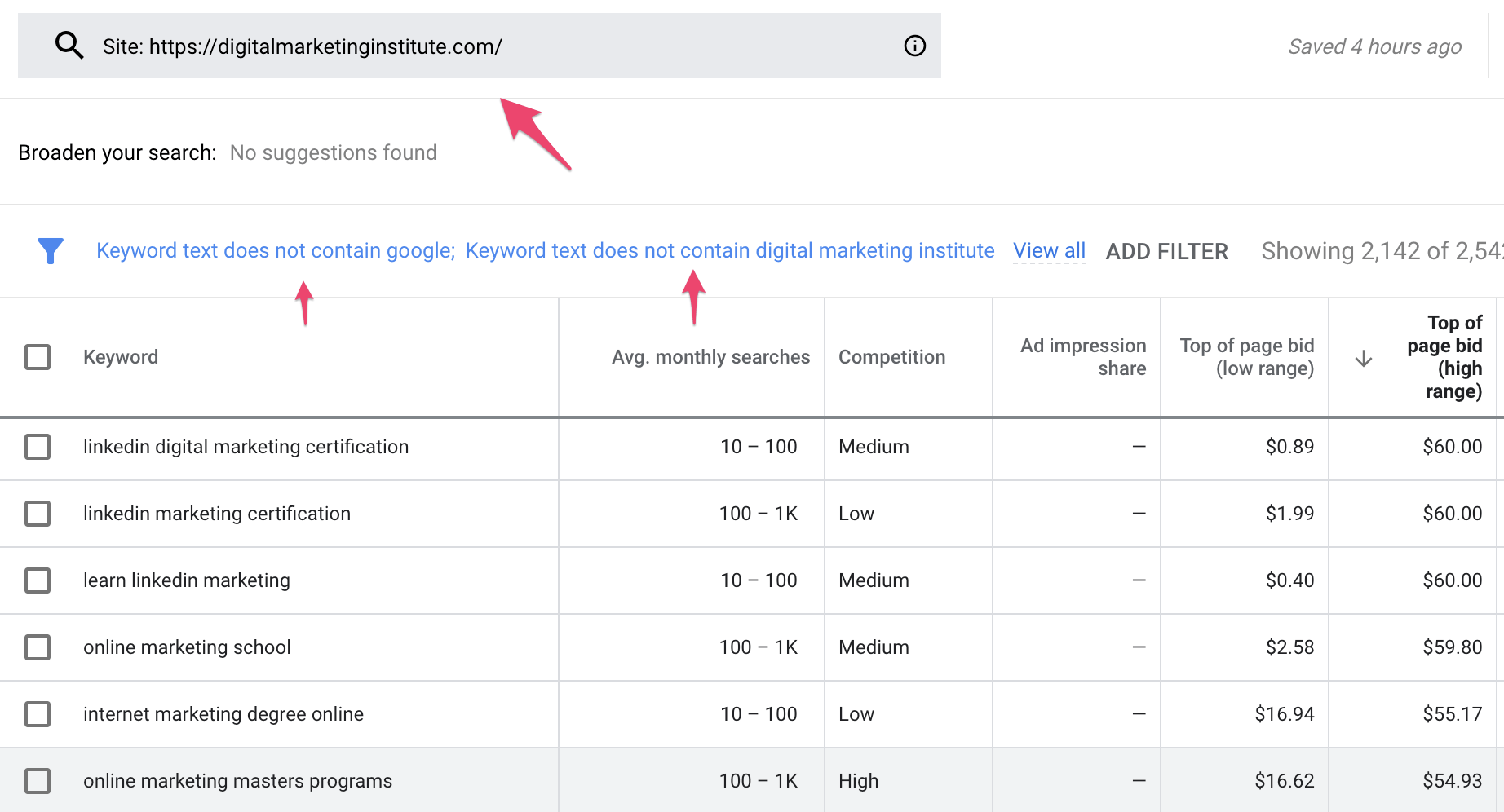
5. Use The Website's Search Function
Another way to search a website is to use a website's search functionality. Look for a search icon or menu item in the site header or footer, like the example below.
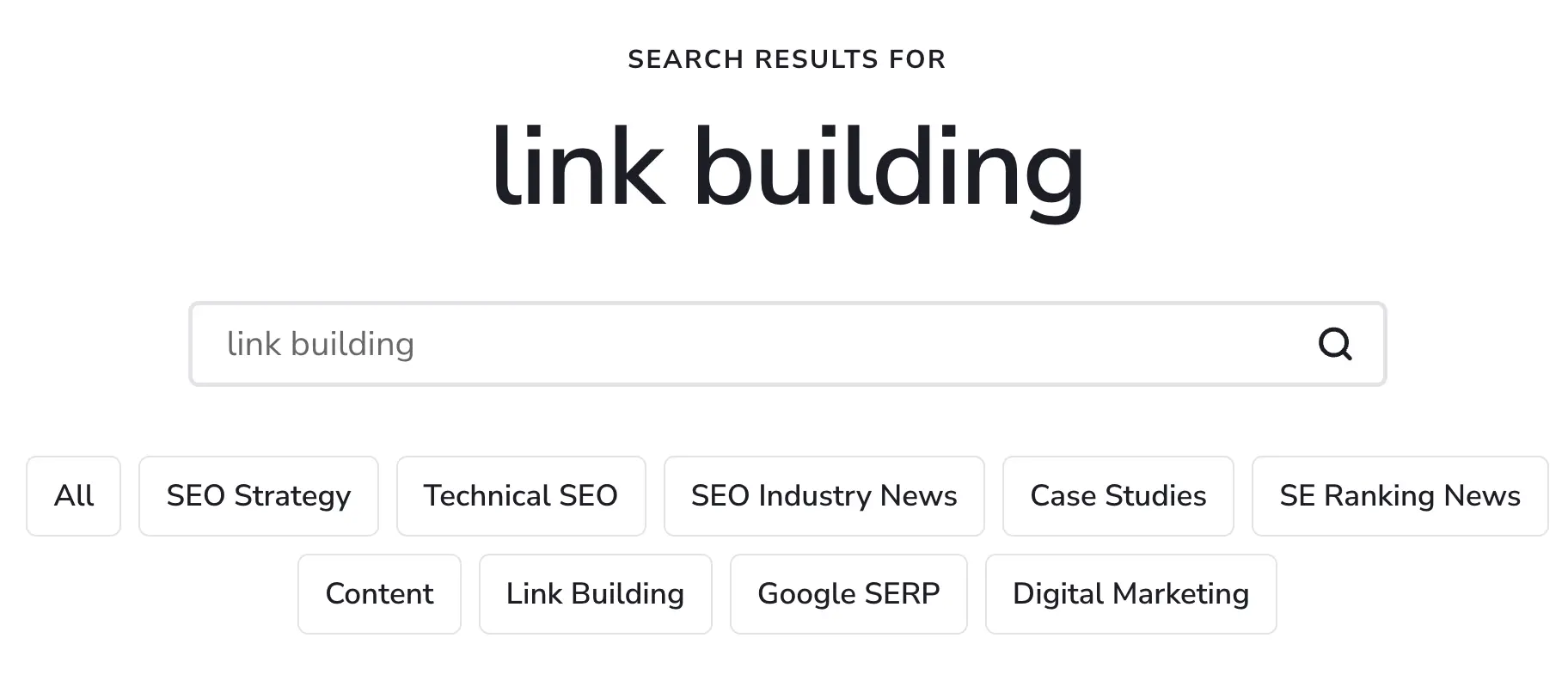
You can also try these URLs, which might lead to a search page:
- example.com/search
- example.com/?s=[enter your keyword]