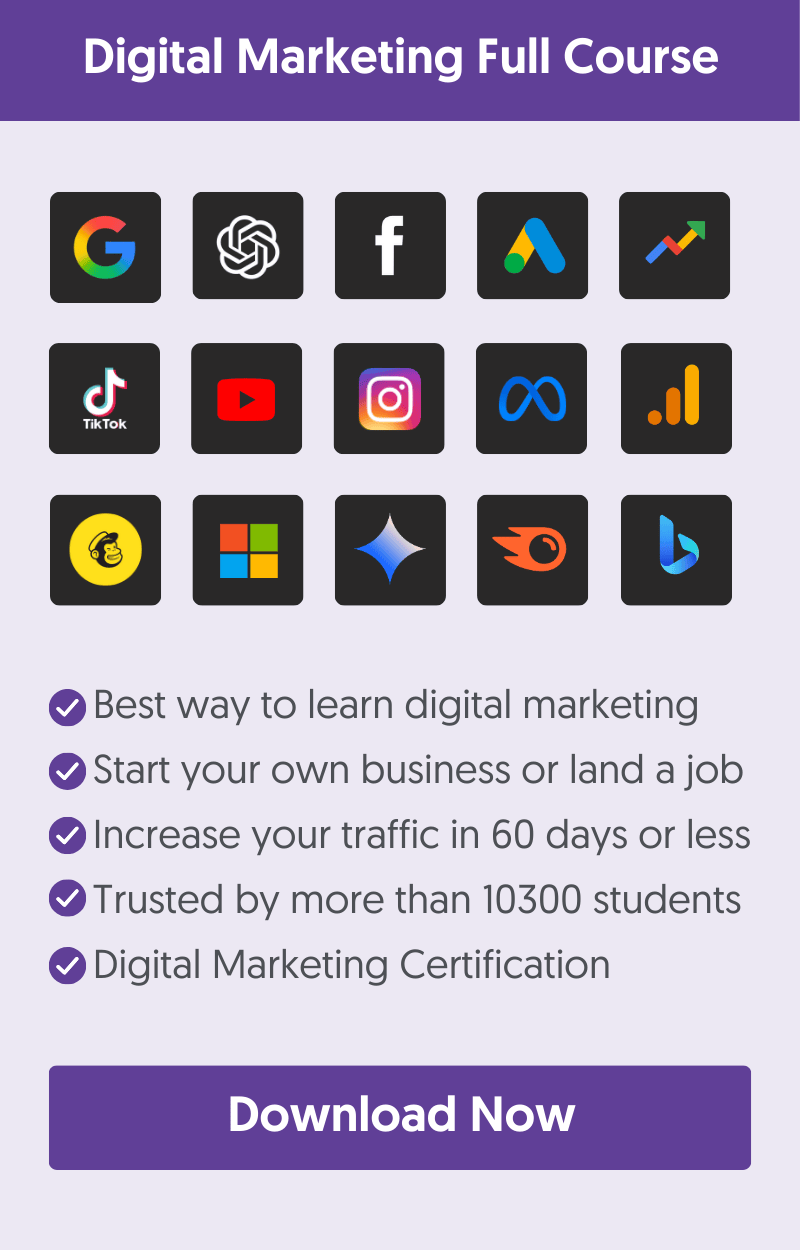When optimizing your website for SEO, one of your goals is to provide Google with the right signals to crawl your website better. An XML sitemap is one of those signals that can lead to faster indexing and potentially higher rankings.
What is an XML Sitemap?
In simple terms, an XML sitemap is a file that lists all the important pages of your website that search engine crawlers should know about.
Even if you don’t have a sitemap, they can still index your website, but having a sitemap makes their job easier. It also allows you to let them know about pages and parts of your website they may not discover easily.
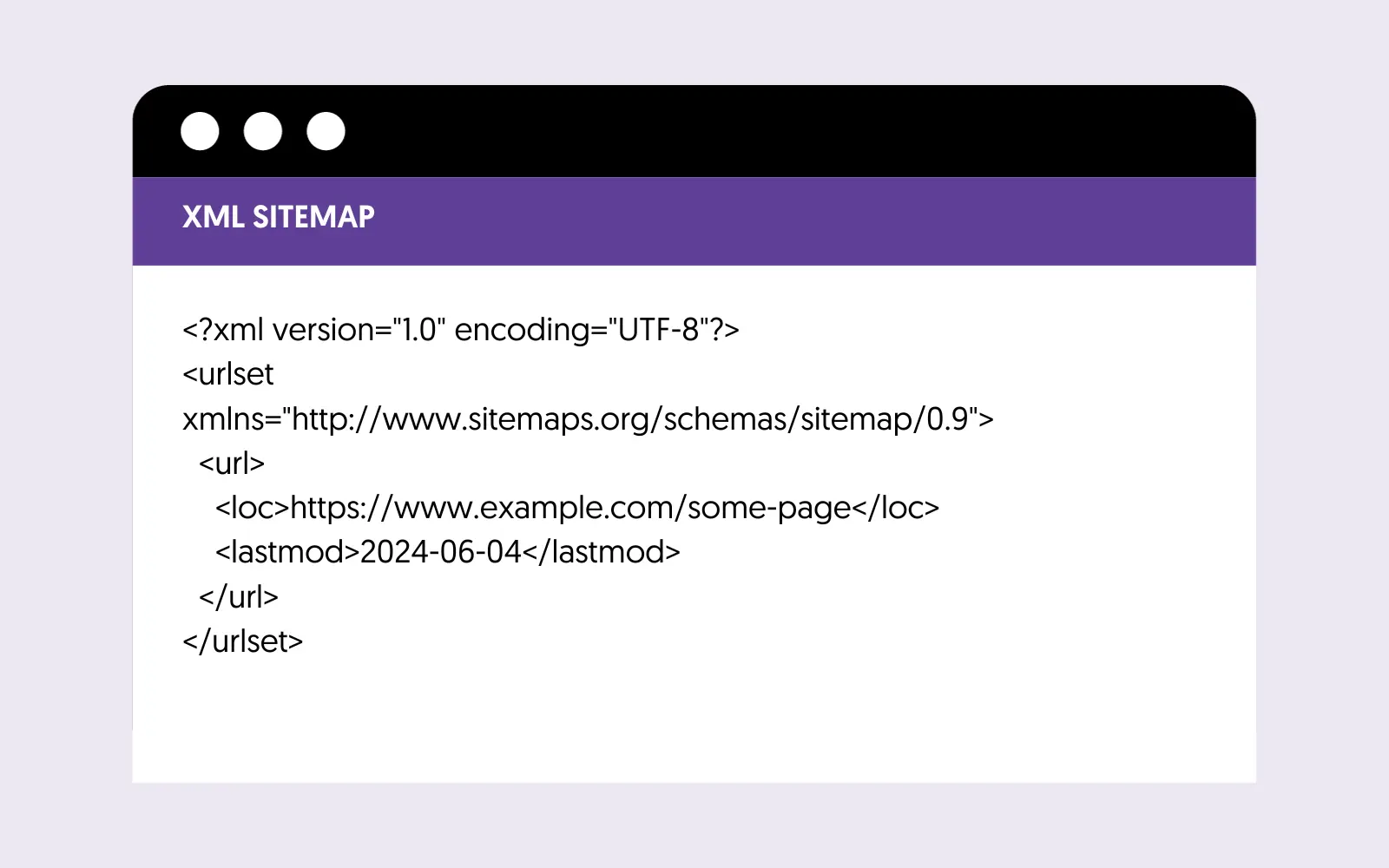
There are different kinds of sitemaps, you can submit a sitemap for your posts, images, and videos.
When is an XML Sitemap Really Important?
- For websites with many pages, a sitemap helps search engines discover new or updated pages.
- For websites that don’t use good internal linking practices, a sitemap is a great way to give information to crawlers about your website pages.
- A sitemap will serve as a discovery tool for new websites without many incoming links.
Best Practices For Optimizing Your Sitemap
Follow these tips to get the best possible benefits from your sitemaps.
1. Include High-Quality Pages in Your Sitemap
By default, many SEO plugins and automated tools add every page on your website—posts, tags, archives, media pages, and more. However, this is not ideal for SEO.
Focus your sitemap on pages that offer real value to your visitors. Include posts and pages with high-quality content that can drive organic traffic and help you rank for important keywords. Leave out low-value pages like tags, navigation pages, and archives.
In my experience, a lean, well-curated sitemap helps search engines understand which pages matter most and boosts your overall SEO performance.
2. Exclude Pages With Duplicate or Thin Content
Duplicate content can confuse search engines and hurt your rankings, as they may struggle to determine which version to index or rank.
Thin content pages are another problem. These are pages with little or no useful information. Search engines prioritize quality over quantity, so it’s better to have fewer, high-quality pages in the index.
Use noindex tags for pages you don’t want search engines to crawl. Alternatively, group low-value pages into a specific category and configure your sitemap plugin to exclude that category from the sitemap automatically.
3. Create Separate Sitemaps For Different Sections of Your Website
Organizing your sitemap into multiple sub-sitemaps helps search engines crawl and index your site more efficiently. Instead of listing every URL in one large file, break it down by content types—such as pages, posts, categories, products, images, and videos.
This approach has several advantages such as easier debugging in case of a problem and faster updates - since search engines can discover new or modified pages faster.
Where applicable, create media-specific sitemaps for your images and videos.
4. Add Your Sitemap in Robots.txt
Including your sitemap in the robots.txt file is a simple but effective way to guide search engines to your most important pages. The robots.txt file is the first place search engine crawlers check for indexing instructions, so placing your sitemap URL there ensures it gets discovered quickly.
To do this, open your robots.txt file and add a line like this:
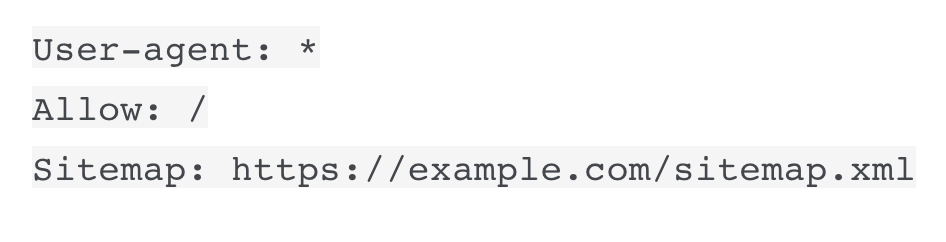
Ensure the URL points directly to your sitemap file or sitemap index if you use multiple sitemaps.
Even if you’ve submitted your sitemap to Google Search Console, adding it to robots.txt acts as a backup and helps other search engines, like Bing and DuckDuckGo, find your sitemap without additional submissions.
5. Include the Last Modification Time Element in Your Sitemap
Ensure that your XML Sitemap includes the ‘last modification time’ element <lastmod>, a value that gives Google information on when a page was last modified. This is useful in cases where you want Google to re-index some pages of your website.
Read this guide from Google on when to update the lastmod element in your pages.

6. Submit Your Sitemap to Google
You need a Google Search Console account to submit your XML sitemap to Google.
Login to Google search console
Click SITEMAPS under INDEXING.
Type in your sitemap filename (i.e., sitemap_index.xml) and click the SUBMIT button.
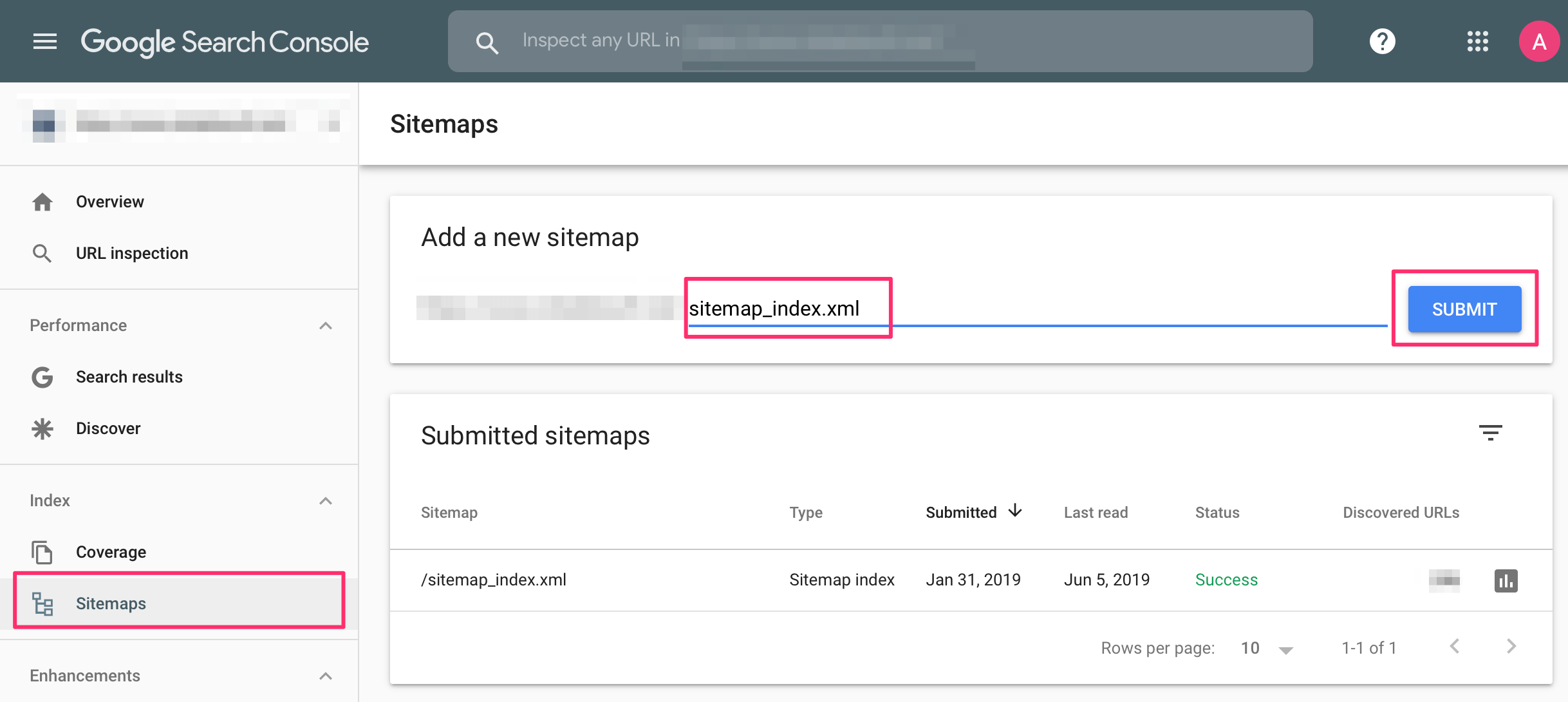
Once you do this, you will see that the sitemap is Pending. Check back in a few days to see how many pages were submitted in your sitemap and how many pages are actually indexed.
You can see all the details in the Pages report (under Indexing).
7. For Large Websites, Also Submit an RSS Feed to Google
Besides submitting an XML sitemap, there are cases in which you can submit an RSS feed to Google.
When you have a large website with many pages that change frequently (for example, a News website), you can use an RSS feed to inform Google of new additions to the website.
The RSS feed will be smaller and only include the new pages (thus, it will be processed faster), while your sitemap will include ALL your pages.
8. Ensure Your Sitemap is Always Up-to-Date
An outdated sitemap can confuse search engines, waste crawl budget, and cause indexing issues. Your sitemap should always reflect the current state of your website, listing new pages promptly and removing deleted or redirected pages.
The best way to keep your sitemap updated is by using a tool that automatically regenerates it whenever you publish, update, or delete content.
When doing a manual audit, ensure your sitemap only includes live pages—remove URLs that return 404 errors or have been redirected.
Also, ensure that new pages are added immediately to your sitemap, especially if you publish frequently.
9. Validate Your Sitemap Regularly
A quick and effective way to validate your sitemap is through Google Search Console. It provides real-time feedback on your sitemap’s status and alerts you to any issues affecting indexing.
To check your sitemap in Google Search Console:
- Log in to Google Search Console and select your property.
- In the left-hand menu, click "Sitemaps" under the "Indexing" section.
- If you’ve already submitted your sitemap, you’ll see it listed here. Click on it to view the status.
Look for indicators like:
- Success – Your sitemap was processed without issues.
- Has issues – Google found problems, such as unreachable pages or blocked URLs.
Click on any reported errors or warnings for details, and use the provided URLs to fix the issues.
10. Submit Your Sitemap To Bing
Last but not least, ensure that you submit your sitemap to Bing. Here is how:
- Create a Bing Webmaster Tools Account.
- Add your site manually by entering your website URL and verifying ownership.
- Once your website is verified, go to the "Sitemaps" section in the left-hand menu.
- Click "Submit Sitemap", enter your sitemap URL, and submit.
Bing will immediately start processing your sitemap. You can return to the Sitemaps section to monitor status updates, view indexing issues, and resolve errors if they appear.
How to Create an XML Sitemap?
There are many ways to create an XML sitemap. Many platforms have this functionality built-in, but it’s easy to make one and take advantage of its benefits even if they don't.
To check if your website has a sitemap, open a new browser window and navigate to https://www.yourdomain.com/sitemap.xml.
For non-WordPress websites, the best way to create a sitemap is to search Google for plugins or software that are integrated into your platform and can generate sitemaps according to Google guidelines.
For WordPress websites, there are many plugins to help you. Watch the video below for step-by-step instructions on creating and optimizing your XML sitemap using Yoast SEO.
Watch the video tutorial to learn how to create an XML sitemap, what to include to improve your SEO, and how to submit it to Google.
Conclusion
A valid XML sitemap that search engines can read is essential for SEO.
Anything you can do to make their job easier and anything you can use to give them more information about your website's structure and contents will enhance your website’s presence in their index.
Creating an XML sitemap is easy since many plugins can automate this process.