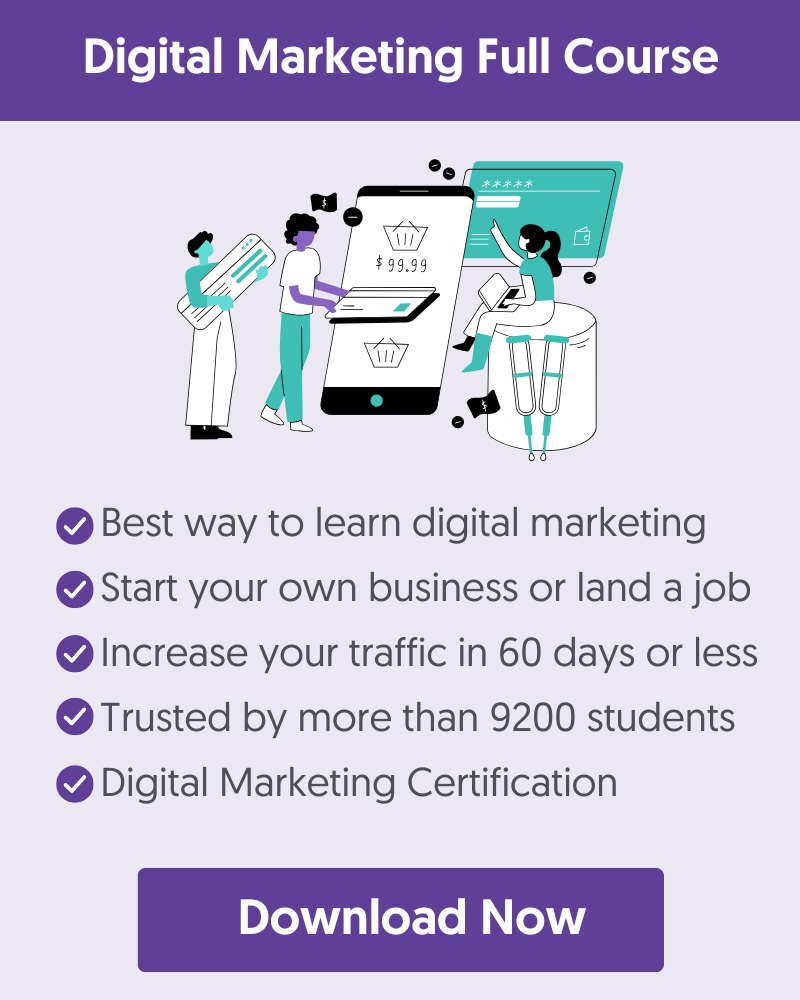Disclaimer: This post contains affiliate links. I earn a commission if you make a purchase at no extra cost to you.
If you’re running a local business, ranking high on Google Maps isn’t just nice to have—it’s essential. Think about it: when someone searches for a store or service near them, they’re probably ready to buy. But if your business isn’t showing up in the top results, you’re losing out on customers to your competitors.
I’ve worked with many local businesses, and I’ve seen firsthand how the right Google Maps SEO strategy can transform foot traffic and sales.
The good news? You don’t need a massive budget to make it happen. You just need to optimize your Google Business Profile, use the right tools, and follow proven local SEO tactics.
Even if you do that and still do not rank as high on Google as you should, I'll show you what to do at the end of the post.
What Can Google Maps SEO Do For Your Business?
Let’s start by understanding what we want to achieve with Google Maps SEO and why it matters.
In simple terms, Google Maps SEO involves optimizing your online presence (website, what people say about your business, Google Business Profile) to increase visibility in local search results, particularly within Google Maps.
When someone searches for a service or product you offer, you want your business to appear in the Google Local Pack.
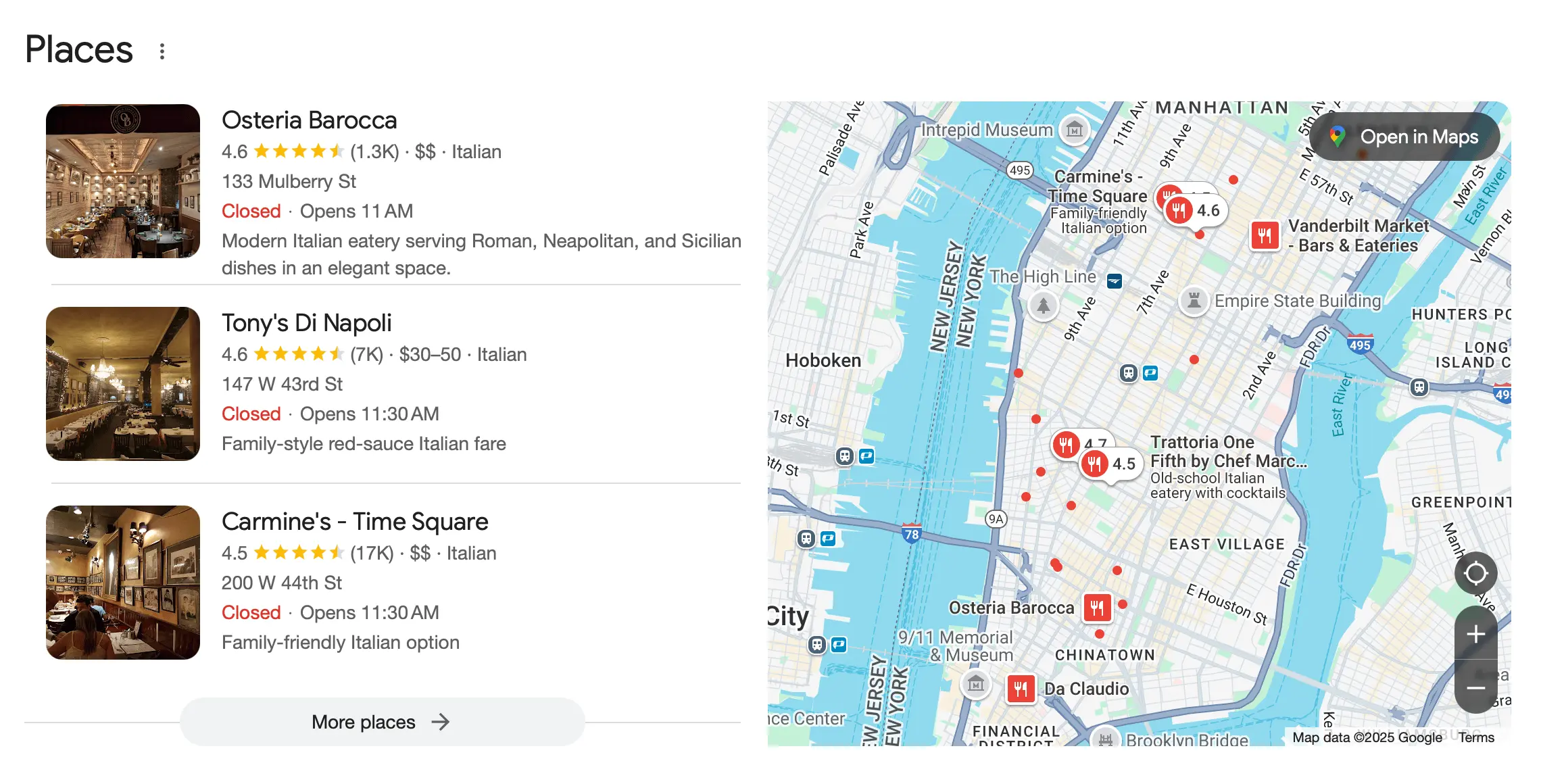
If you're a local business owner, I'm sure you already know the importance of getting views on your business listing, but let's see what some statistics say:
- According to a ComScore study, 80% of local searches on mobile devices turned into purchases.
- According to Safari Digital, 86% of consumers use Google Maps to find local businesses.
- Businesses featured in the top three local search listings receive 126% more traffic than those ranked lower.
This increased visibility doesn’t just bring more people to your doorstep—it also builds trust. When your business appears at the top of Google Maps, potential customers see it as more credible and established.
In my experience, the biggest benefits are enjoyed by businesses that previously ignored local SEO. Once they started working on optimizing their local presence, they saw a noticeable increase in foot traffic and sales.
What Factors Does Google Consider When Ranking Local Results?
Google uses three main factors to determine which businesses appear in local search results: Relevance, Distance, and Prominence.
Relevance: Does Your Business Match the Search?
Relevance refers to how well your business matches what the user is searching for. Google is looking at your business name, description and other factors to decide if your business is a good fit for a search query.
For example, if someone searches for “organic coffee shop near me,” but your GBP only mentions “coffee shop” without using the word “organic,” Google might rank a competitor higher because their profile better matches the search intent.
Distance: How Close Is Your Business to the Searcher?
Distance is exactly what it sounds like—how far your business is from the person searching. Google prioritizes businesses closer to the searcher because they are more likely to visit.
For example, if someone searches for “dentist” (even without using the word 'near me'), Google will show dental clinics closer to their location.
However, there are cases in which Google may show a business that is not the closest to the search because of the prominence factor.
Prominence: How Well-Known and Trusted Is Your Business?
Prominence is the most important ranking factor because it determines how well-known your business is. Unlike relevance and distance, which are easier to optimize, prominence takes time and effort to build.
Some elements Google considers when calculating prominence include online reviews, incoming links to your website, citations and listings in other local directories, your website's SEO, and many more.
Don't worry if this sounds complicated, we will cover each factor below with steps to improve it.
10 Tips To Boost Your Local SEO Rankings
Let's see what actionable steps you can take to get better rankings in Google for local searches.
1. Claim Your Google Maps Listing
The first step is to go to Google Maps and search for your business name.
If your business appears in the search results, click on it. A panel with business details will appear on the left (desktop) or at the bottom (mobile).
Click “Claim This Business” or “Own This Business?”
If the listing is unclaimed, you’ll see an option to claim it. Click the button and follow the prompts.
You’ll be asked to sign in to your Google account. If you don’t have a Google Business Profile (GBP) account, you’ll need to create one for free.
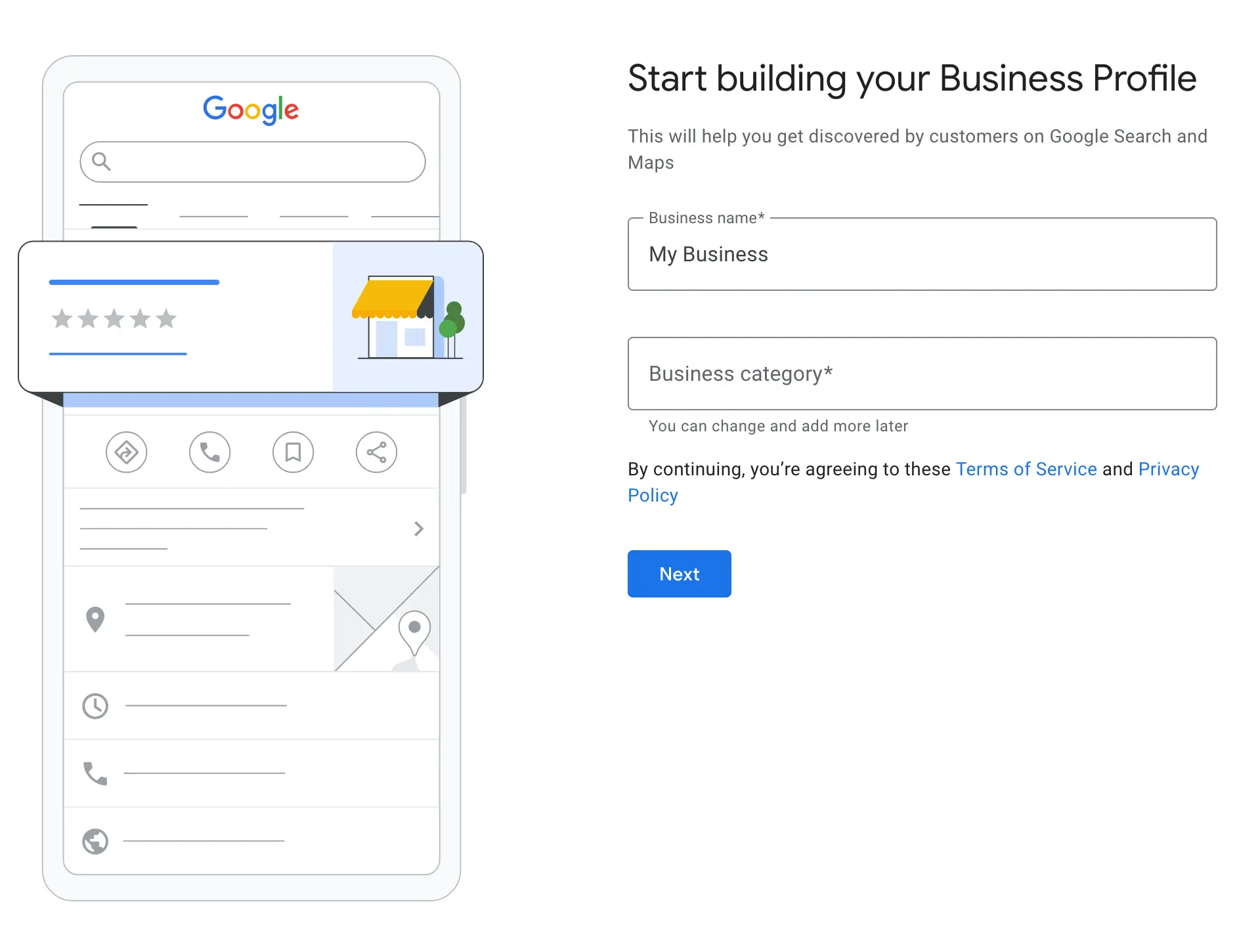
Google will ask you to verify ownership. The most common verification method is a postcard mailed to your business address with a unique code. Depending on your business type and location, other methods (phone, email, video, or instant verification) may be available.
2. Add Accurate Information to Your Google Business Profile
The next step is to complete your Google Business Profile by providing as much information as possible. According to Google, businesses with a complete profile are 70% more likely to get visits from customers and it helps your search rankings.
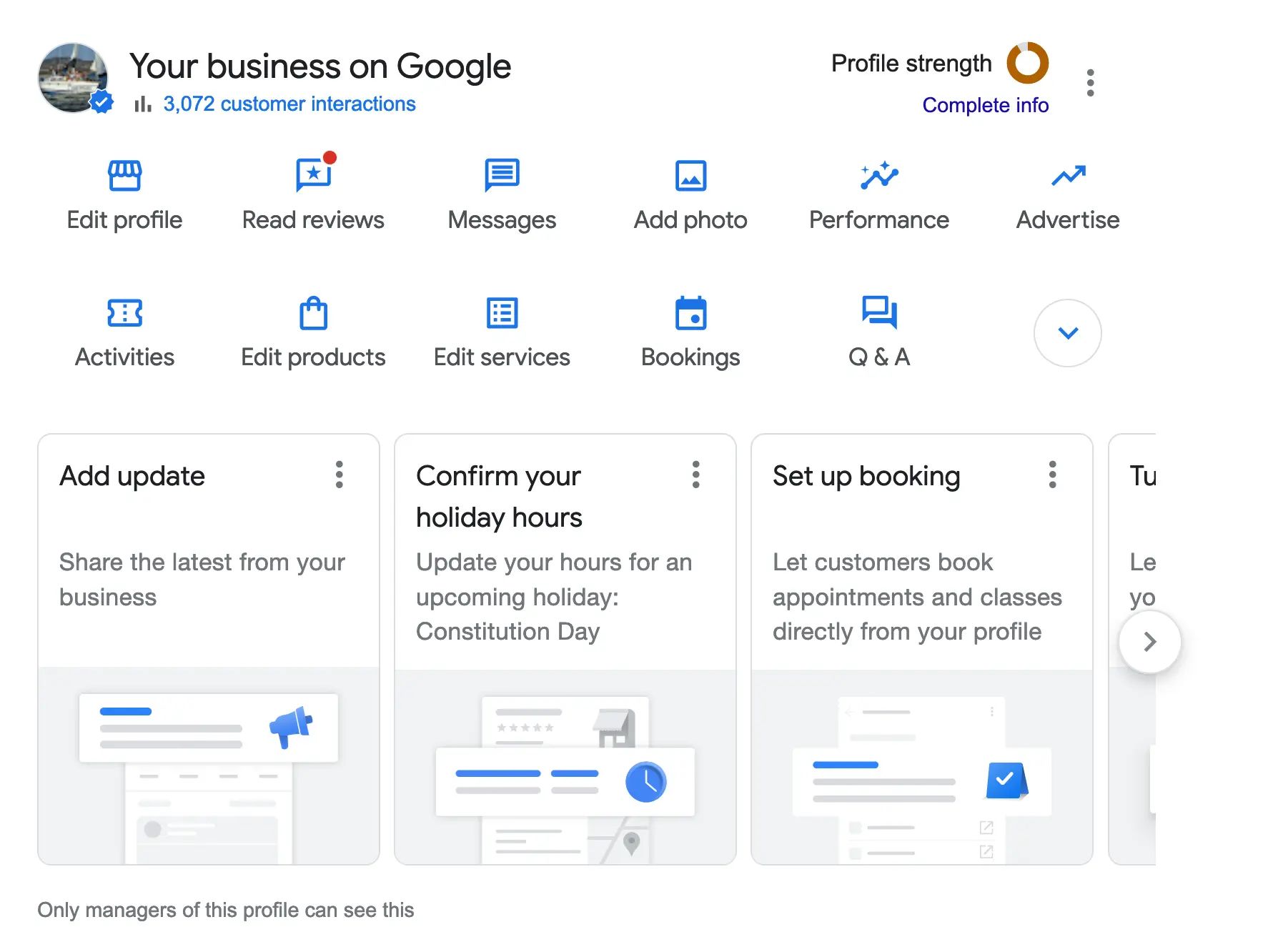
Here’s how to optimize your GBP for maximum visibility:
Choose the Right Categories and Subcategories - Your primary category should describe your core business. Choose the most specific category available (e.g., “Italian Restaurant” instead of just “Restaurant”).
Add secondary categories that reflect your services. For example, if you own a spa offering massages, you can add both “Spa” and “Massage Therapist.”
Optimize Your Business Description with Keywords - Write a clear, engaging description that explains what you do, who you serve, and what makes you unique. Make it personal and tell your story rather than using a similar description as everybody else.
Use relevant local keywords naturally - For example, instead of “We’re the best coffee shop,” say, “Our downtown Chicago coffee shop serves organic, locally roasted coffee.”
Add High-Quality Photos and Videos - Businesses with photos get 42% more requests for directions and 35% more website clicks than those without.
- Upload real, high-resolution images of your storefront, interior, products, team, and happy customers.
- Add a short video tour of your business or a quick introduction from the owner.
- Keep images updated regularly to show customers what to expect.
Add Your Business Hours and Keep Them Updated - this is extremely important as Google changes the local results depending on the time of the day and business hours.

Add Your Contact Information - Ensure your Name, Address, and Phone number (NAP) exactly match what’s listed on your website and other directories.
Enable Messaging and Q&A - Turn on Google Messaging so potential customers can contact you directly from your GBP.
3. Get More Google Reviews (and Respond to Them)
I've mentioned above that prominence is one of the most important ranking factors, and one of the ways to influence that is through Google reviews.
The concept is simple: Businesses with a high number of positive reviews tend to rank higher because Google sees them as more trustworthy and credible.
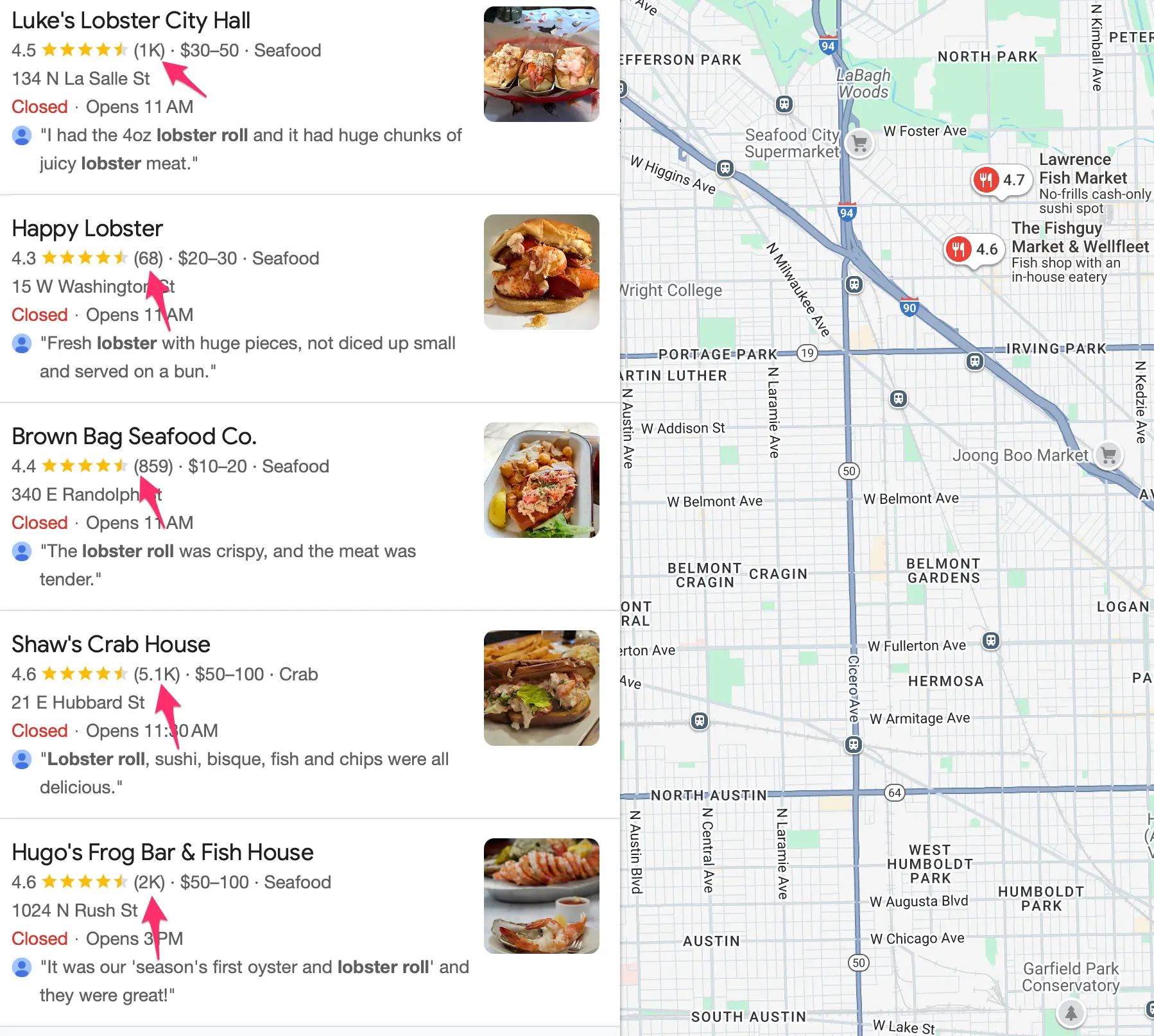
In addition, Google may use some of the words in the review to understand more about a business. For example, if you run a bakery and customers mention “best chocolate cake in Miami” in their reviews, Google may associate your business with those keywords and improve your ranking for related searches.
Here are some tips for getting more reviews for your GBP:
Setup automated emails or SMS to ask customers for a review right after a purchase, service, or positive interaction.
For example, a restaurant can ask after a guest enjoys their meal, or a dentist can request a review after a successful treatment.
Provide users with a direct Google review link - GBP makes it easy to get a link to share with your customers.

- Go to your Google Business Profile dashboard.
- Click “Ask for reviews” and copy the provided link.
Offer an Incentive to customers to leave a review - While paying for reviews is against Google guidelines, you can become creative and encourage them by offering them a small discount for their next purchase, a giveaway, or reward points.
Respond to Every Review (Positive and Negative) - Engaging with reviews shows Google and potential customers that you care about feedback. You can thank happy customers by mentioning their names and adding a personal touch and respond to negative reviews by offering solutions or other remedies to unhappy customers.
4. Register Your Business in Other Directories
One of the ways to boost your reputation and positively influence Google's prominence factor is by getting your business listed in other directories.
Besides the big and well-known directories like Bing Places, Facebook, and Yelp, many others are suitable for your business. To find these, you can use a listing management tool.
These tools help you automate the process and ensure your business is accurately presented.
I use Semrush's Listing Management tool. Registering your business lets you see your business information in various directories in real time. What is helpful is that you can edit your business information once in the tool, and it will automatically distribute it to dozens of directories.
You don't have to spend the time to do it manually, and you have an automated way to monitor the status in a single dashboard.
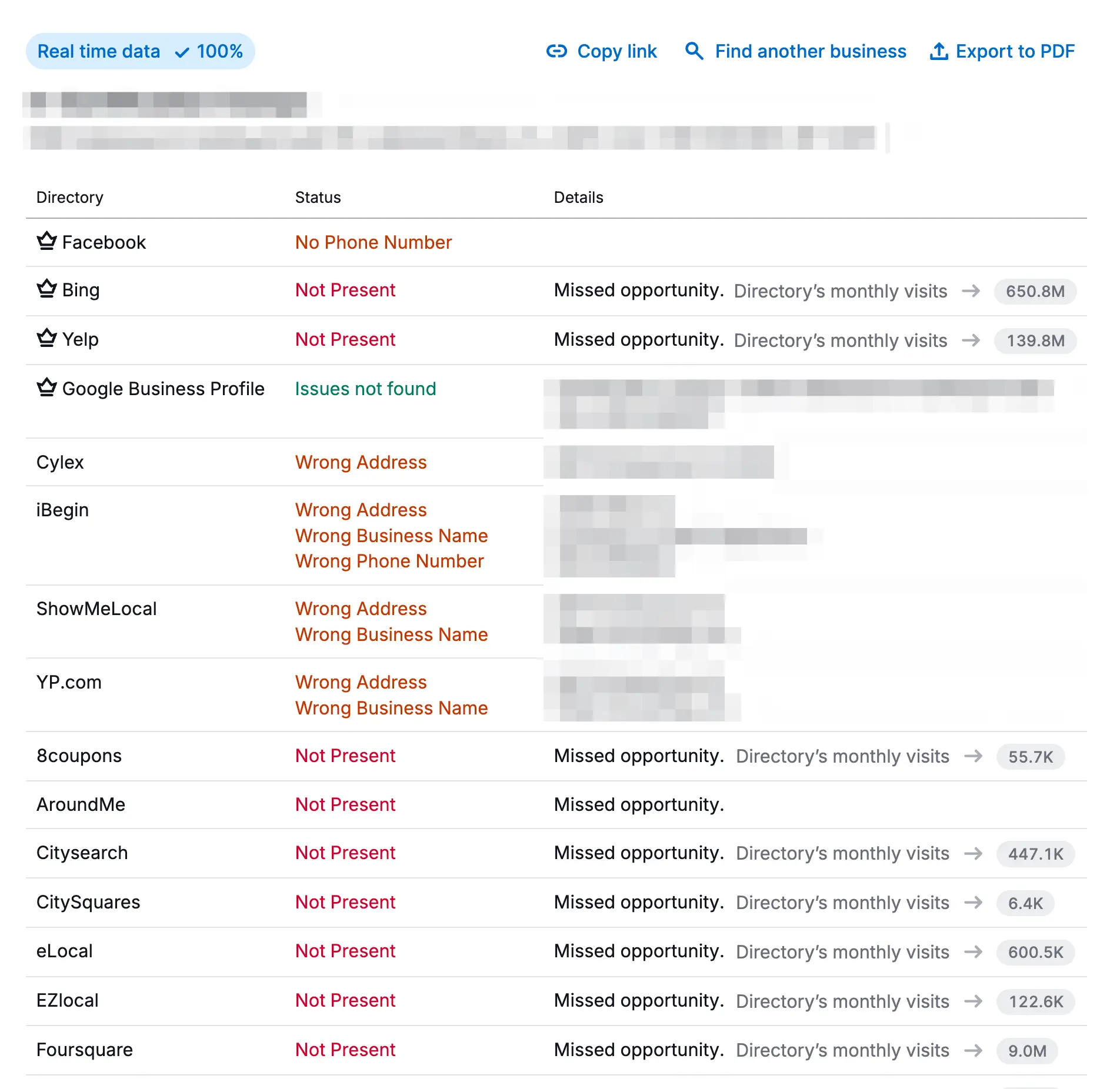
The listing management tool is part of Semrush Local, which includes two more tools to enhance your local search visibility.
Review Management: This tool allows you to monitor and respond to your online reviews.
Map Rank Tracker: You can use this to track your ranking performance on Google Maps. This is particularly useful if you need to manage multiple locations.
You can try some of the features of Semrush Local for free and get additional features with a paid subscription.
5. Check For NAP (Name, Address, Phone) Consistency
NAP stands for Name, Address, and Phone Number, and keeping this information consistent across all online listings is critical for ranking well on Google Maps.
Google uses your NAP details to verify your business’s legitimacy. If your information is inconsistent across platforms, Google may struggle to trust your business, hurting your local rankings.
For example, if your business name appears as “Joe’s Auto Repair” on Google but “Joe’s Auto & Tire Repair” on Yelp, Google may treat them as two separate businesses, weakening your local SEO.
Here are some tips to ensure you don't confuse Google with your NAP:
Use the Exact Same Business Name Everywhere - Your business name should be identical across Google Business Profile, your website, social media, and directories like Yelp, Facebook, and Apple Business.
Keep Your Address Format Identical - Use the same address format everywhere, including abbreviations. For example, If your address is “123 Main Street”, don’t list it as “123 Main St.” on some sites and “123 Main St, Suite 5” on others unless it’s part of your official address.
Use a Local Phone Number - As mentioned above, use your local number with area codes and make it clickable on mobile devices.
Use the same address on your website - Make sure your address is shown on your website's homepage and contact us pages. A good way to deal with this is to add it to your footer so that it's available on all pages. You must also use the proper schema (more on this below).
6. Embed Your Google Maps Listing on Your Website
Although this is not a direct Google ranking factor, adding your Google Maps location to your website helps both users and Google. It makes it easier for potential customers to find your business and signals to Google that your location is accurate, reinforcing your local SEO efforts.

It's also a way for visitors to get directions directly from your website, which can lead to more store visits. Adding a map to your contact page is easy. Follow these steps:
- Go to Google Maps and search for your business name.
- Click on your business listing to open the full details.
- Click the “Share” button, then select “Embed a Map”.
- Copy the provided HTML code.
- Paste the code into your website’s Contact Us or Location page.
7. Add Local Business Schema In Your Homepage
Schema markup is code that helps Google understand important details about your business, such as your name, address, phone number, business hours, and services.
Adding Local Business Schema improves your chances of appearing in local search results and rich snippets.
There are many ways to create the necessary code, the easiest is using ChatGPT, Gemini or other AI.
Here is the prompt to use: Generate Local Business Schema JSON-LD for [Your Business Name] located at [Your Address] with phone number [Your Phone] and website [Your URL].
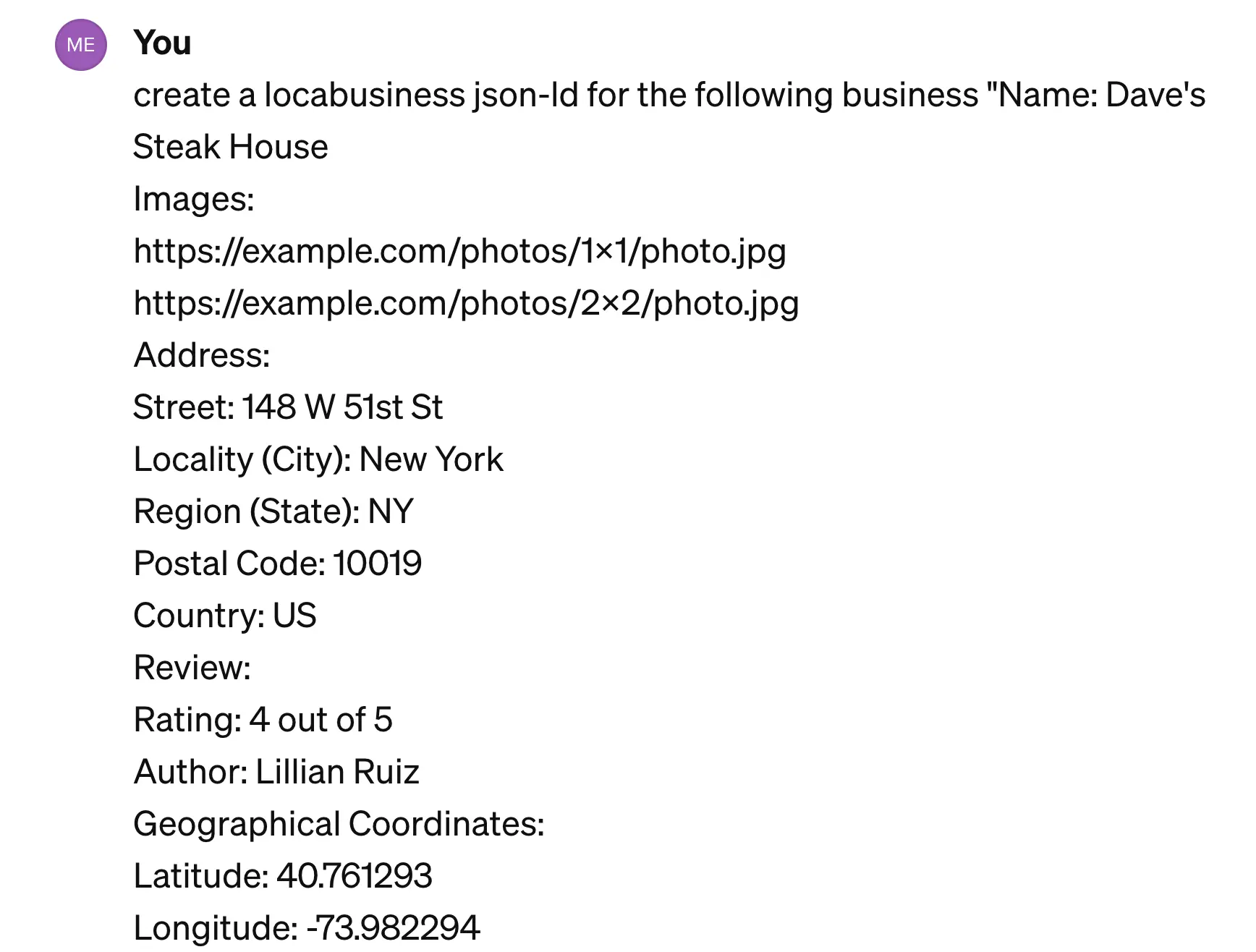
ChatGPT will provide a properly formatted JSON-LD schema code. Copy the generated code and paste it to the <body> of your homepage.
Use Google’s Rich Results Test to ensure there are no errors.
8. Add Local Keywords To Your Website's Pages
Including details about your locations (such as your city or region) in your website’s titles, meta descriptions, and content helps Google understand where your business is located and improves your chances of ranking for local searches.
Here are some practical examples:
Homepage Title Example:
- Bad: “Smith & Co. Plumbing”
- Good: “Smith & Co. Plumbing | Trusted Plumbers in Los Angeles”
Product or Service Page Title Example:
- Bad: “Carpet Cleaning Services”
- Good: “Carpet Cleaning Services in Dallas – Fast & Affordable”
Blog Title Example:
- Bad: “How to Choose a Family Dentist”
- Good: “How to Choose a Family Dentist in Chicago (Expert Tips)”
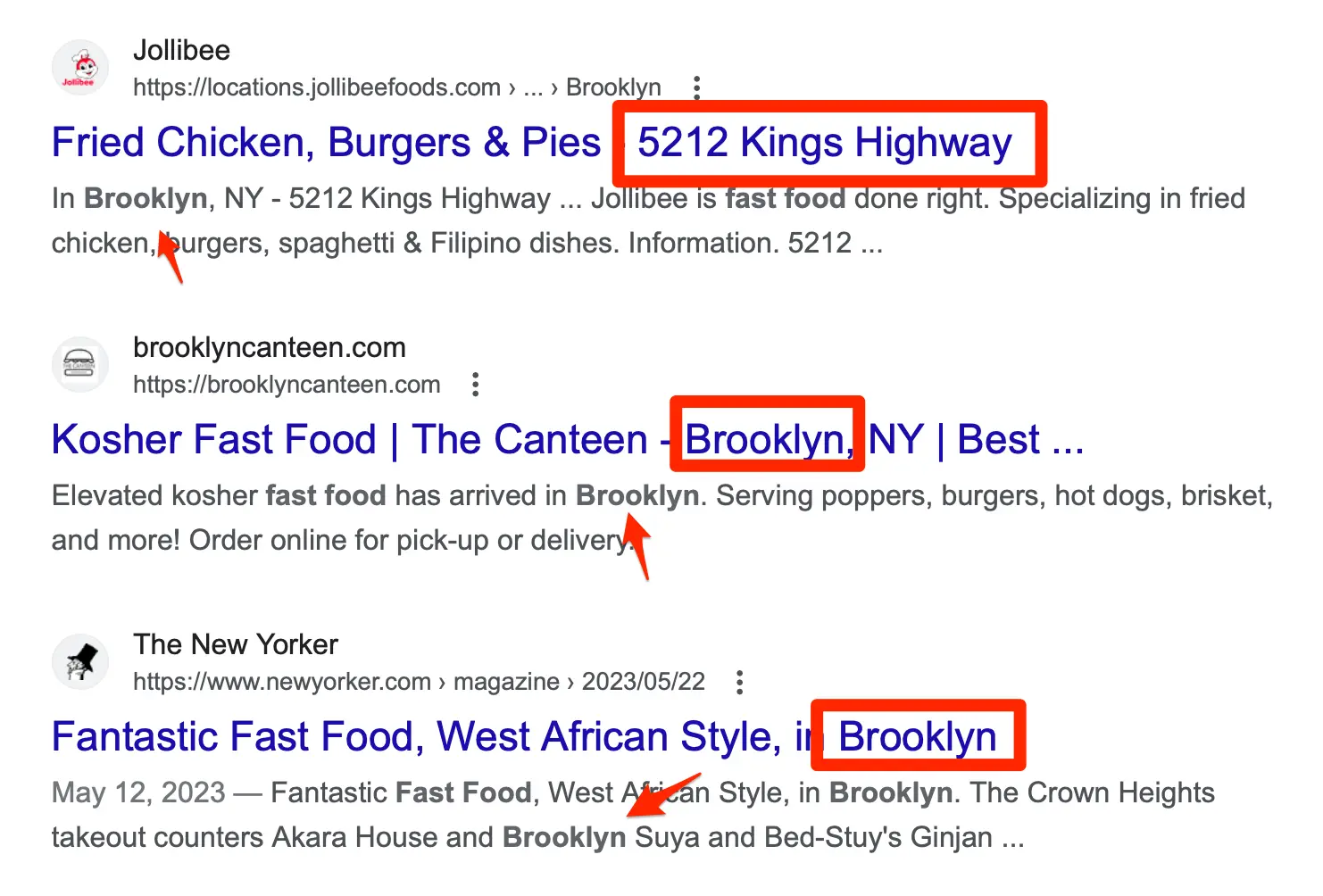
In addition to the title tags, ensure your H1 headings, URLs, and image alt text include location-based keywords naturally. This simple tweak can significantly boost your local SEO rankings.
9. Use Business Profile Posts to Share Updates and Offers
One of the ways to remind your customers about your business is through Google Business Profile (GBP) posts.
GBP Posts appear in several places:
- Directly on your Google Business Profile (visible in Google Search and Google Maps).
- In Google’s “Updates” section on mobile searches.
- Sometimes, in Google’s Local Pack results.
Google is continuously testing new places to show posts, so the above positions may differ, but this is another reason to use them regularly.
You can post three types of content on your GBP posts: offers, updates, and events. Here are some examples:
- Get 20% off all spa services this Valentine’s Day! Book now.
- Now offering same-day HVAC repair services in Houston!
- Join our free coffee-tasting event this Saturday at our downtown café.
It's important to keep your posts short, include high-quality images, and a call-to-action. Avoid adding your phone number to the posts because this is against Google guidelines, and the posts will be rejected.
10. Use Google Ads To Target People In Your Area
Although Google Ads do not influence organic rankings, you can use them alongside your Google Maps SEO strategy. This is an optional step but highly recommended, especially if your business does not appear for your most valuable keywords.
Paid ads show above the organic listings and in Google Maps, helping you capture high-intent customers searching for businesses like yours.
If you're new to Google Ads, here are some tips for running effective local ads:
Target a Specific Location - Set your ads to only show to people in your city, zip code, or a set radius around your business. Exclude areas outside your service zone to avoid wasted ad spend.
Use Location-Based Keywords in Your Ads - Instead of having the title “Best Plumber,” use “Best Plumber in Austin” to attract local searches. Add phrases like “near me” to match how people search.
Enable Location Extensions in your campaign - This feature shows your address, phone number, and directions in the ad, making it easy for customers to visit your business.
Use Call Extensions for Direct Contact - Allow users to call your business directly from the ad, which is especially useful for services like emergency repairs or reservations.
My Google Maps Listing is Optimized But Still Not Ranking On Google Maps, Why?
If you’ve followed all the best practices but your business still isn’t ranking high on Google Maps, here are some possible reasons and solutions:
Your Business is New - Google takes time to trust and rank new businesses. You should try to improve your authority by getting more positive reviews, backlinks from other websites, and citations while staying active on your Google Business Profile.
Use a tool like Semrush Review Management to track reviews across platforms and encourage users who leave a review on other platforms to add them to Google as well.
Treat your Google Business Profile as the central hub of all your online profiles.
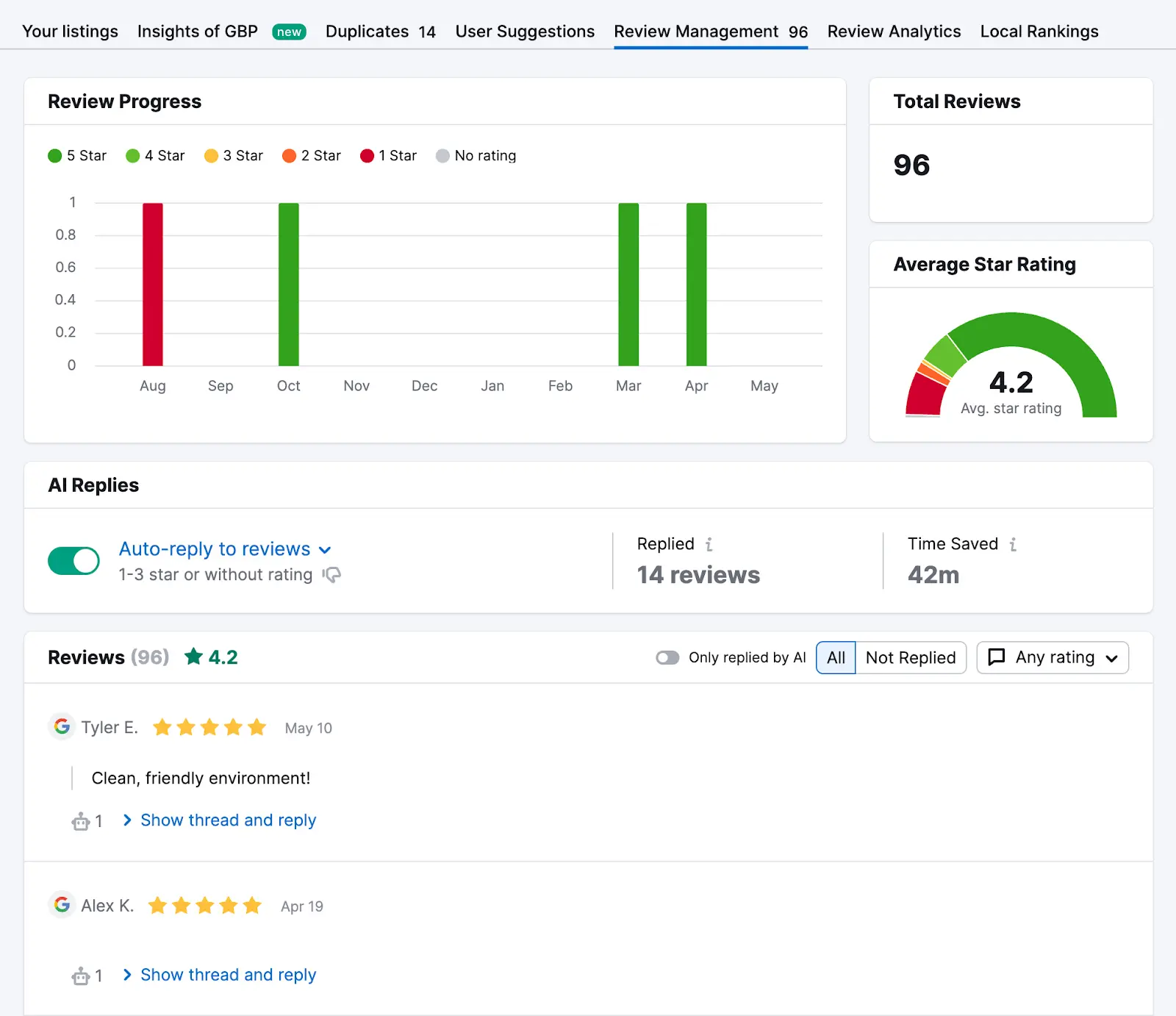
Your Competitors Have Stronger Authority - even if your business is not new, you may have trouble ranking if your competitors have stronger authority. In this case, you should follow the same advice as above with the addition of running some social media campaigns to try and increase brand awareness in your local area.
This way, more people will search for your business name on Google and Google Maps, which can positively impact your rankings.
Your Listing Has Low Engagement - Google favors businesses that users interact with (clicks, calls, direction requests). To drive more engagement, you should promote your Google Maps listing on your website, social media, and email campaigns.
Your Listing has Incorrect or Outdated Information - Use a citation tool (like Semrush Local) to find and fix errors.
You’re in a Highly Competitive Industry - Unfortunately, not all local businesses can rank in the local pack in highly competitive industries. In this case, while building your organic rankings, run some Google Ads (as explained above) to show your business when customers search.