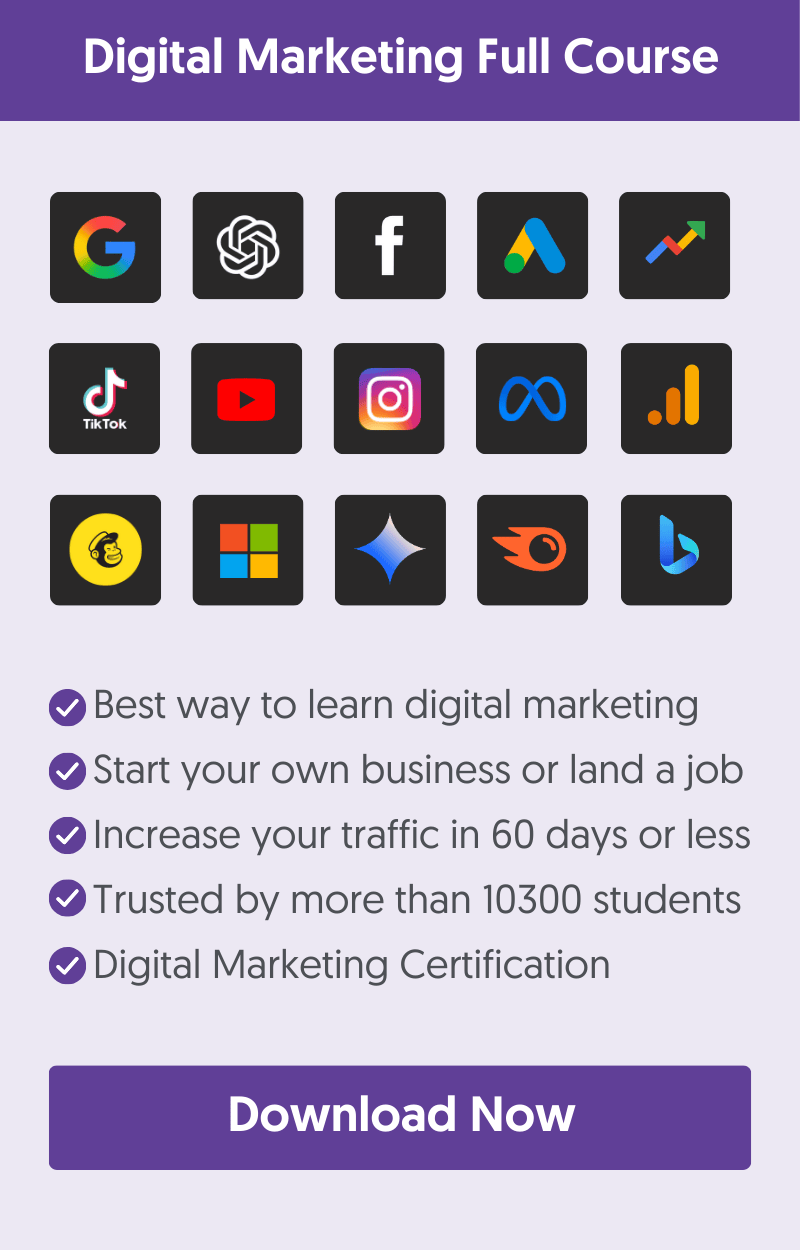- 1. Create a Negative Keyword List
- 2. Optimize Your Ads
- 3. Use Location Target Bid Adjustment
- 4. Keep The Campaign Optimization Score To 100%
- 5. Take Advantage of Demographic Targeting
- 6. Use Audience Targeting
- 7. Change Your Bid Strategy
- 8. Allocate More Budget To Successful Campaigns
- 9. Use Remarketing Campaigns
- Learn More About Google Ads
Creating a Google Ads campaign is easy. The most challenging part is optimizing it to be profitable.
Google Ads optimization is not straightforward. It involves a lot of A/B testing and experimenting to determine what works best for your business.
To help you get the best possible results in the fastest possible way, we created a checklist you can follow to optimize your Google Ads campaigns.
1. Create a Negative Keyword List
When running Google ads (especially search ads or Performance Max campaigns), an important element to configure is your negative keyword list.
What are negative keywords? Negative keywords are search terms or phrases you want to exclude your ads from showing.
For example, let’s say you are targeting the keyword “PPC Audit” in your campaigns, but you don’t want your ads to show for the terms “free PPC Audit”.
The way to do this is to add the keyword "free PPC Audit" as a negative keyword.
Negative keywords can be added to an ad group, campaign, or account level.
Here is another scenario for using negative keyword lists.
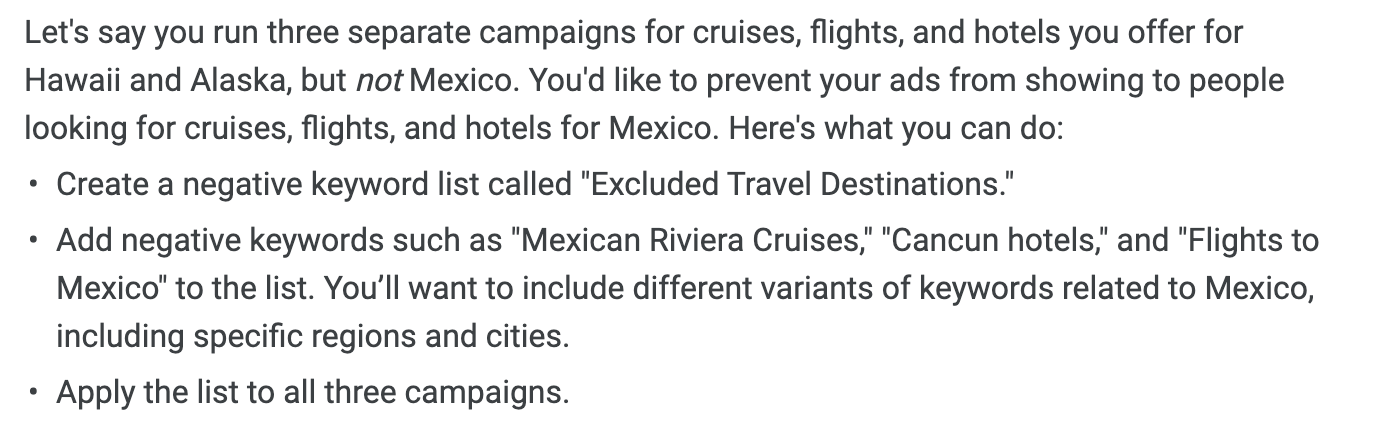
The best way to handle negative keywords is to create a negative keywords list on an account level and apply it to specific campaigns. This way it’s easier to manage and you don’t have to manually edit an ad group or campaign when making changes to your negative keywords.
Where do you find negative keywords to add to your list?
There are three ways to do this:
The first way (and most important) is to view the Search Terms report in Google Ads. This report shows the actual search terms that triggered your ads to show.
You can view associated data (clicks, CTR, cost per click, conversions, etc.) for each search term and decide whether to keep it or add it as a negative term.
You can view the Search terms report by selecting SEARCH TERMS under the KEYWORDS menu.
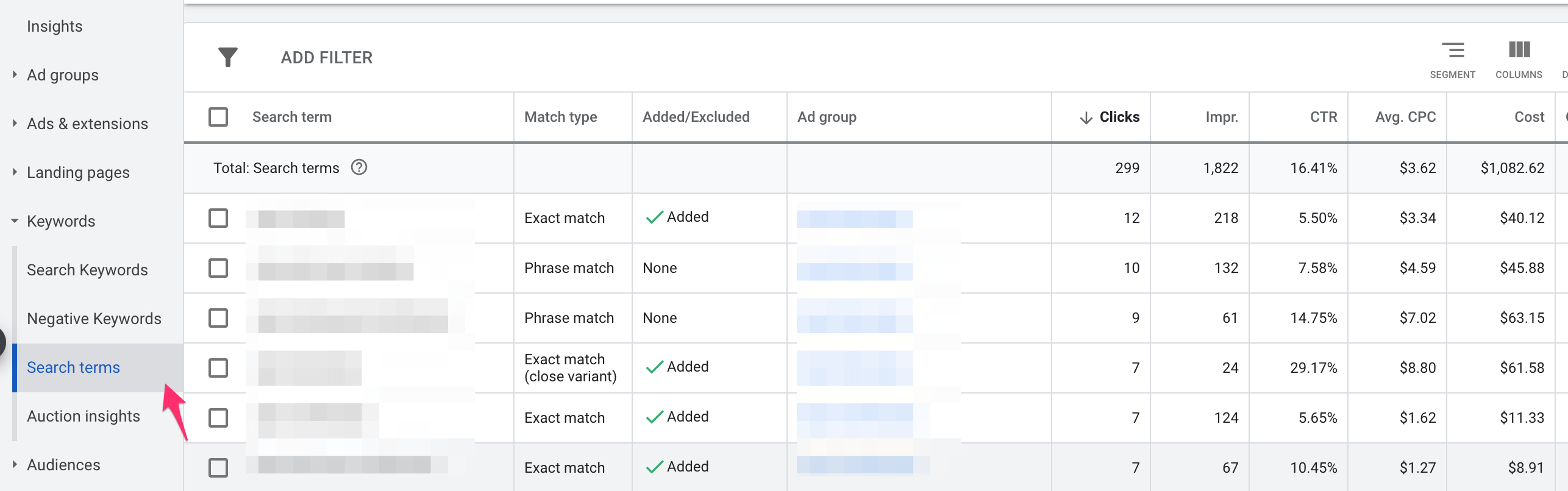
As part of the ongoing optimization process, it is highly recommended that you review your search terms report weekly and make the necessary adjustments to your negative keyword list.
The second way is to add negative keywords, phrases, or search terms that you know in advance that are not relevant to your campaigns.
Some typical examples that work for almost all kinds of campaigns are:
- Free
- How to
- Tutorial
- Trial
- About
- Example
You can customize the list depending on your business objectives and product offerings.
The third way is to use data from your Google Analytics and Google Search Console Reports.
If you get organic traffic from Google, you can use combined data from these two tools to see the keywords that drive traffic and conversions to your website.
Likewise, you can find keywords that drive traffic but generate no conversions. Those keywords are good candidates to add as negatives in your PPC campaigns. It will save your budget and allow you to target more effective keywords in your Google Ads campaigns.
How do negative keywords work?
Some very important tips to know about negative keywords are:
While you can add different types of keywords to your negative keyword list (broad match, phrase match, exact match), they don’t work the same as their positive counterparts.
For example, if you exclude the keyword “widgets,” ads will not show for the query “blue widgets,” but they will show for “red widget.”
The default keyword type for negative keywords is broad match. This means that your ads will not show if the search query contains ALL your negative keyword terms, even if they are in a different order.
If the search query includes only SOME of your keyword terms, your ads will still show.
Here is a nice example showing how negative keywords work for the different keyword types.
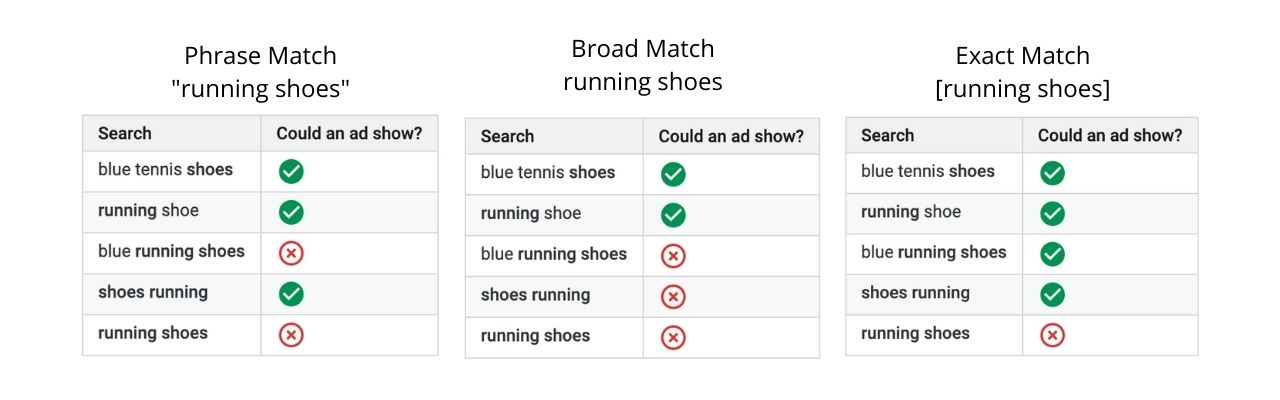
For more information about negative keywords, read this guide from Google.
How to create a negative keyword list
To create a negative keyword list, click the TOOLS option from the left menu and select EXCLUSION LISTS (under Shared Libray).
Click the + button to create a new list.
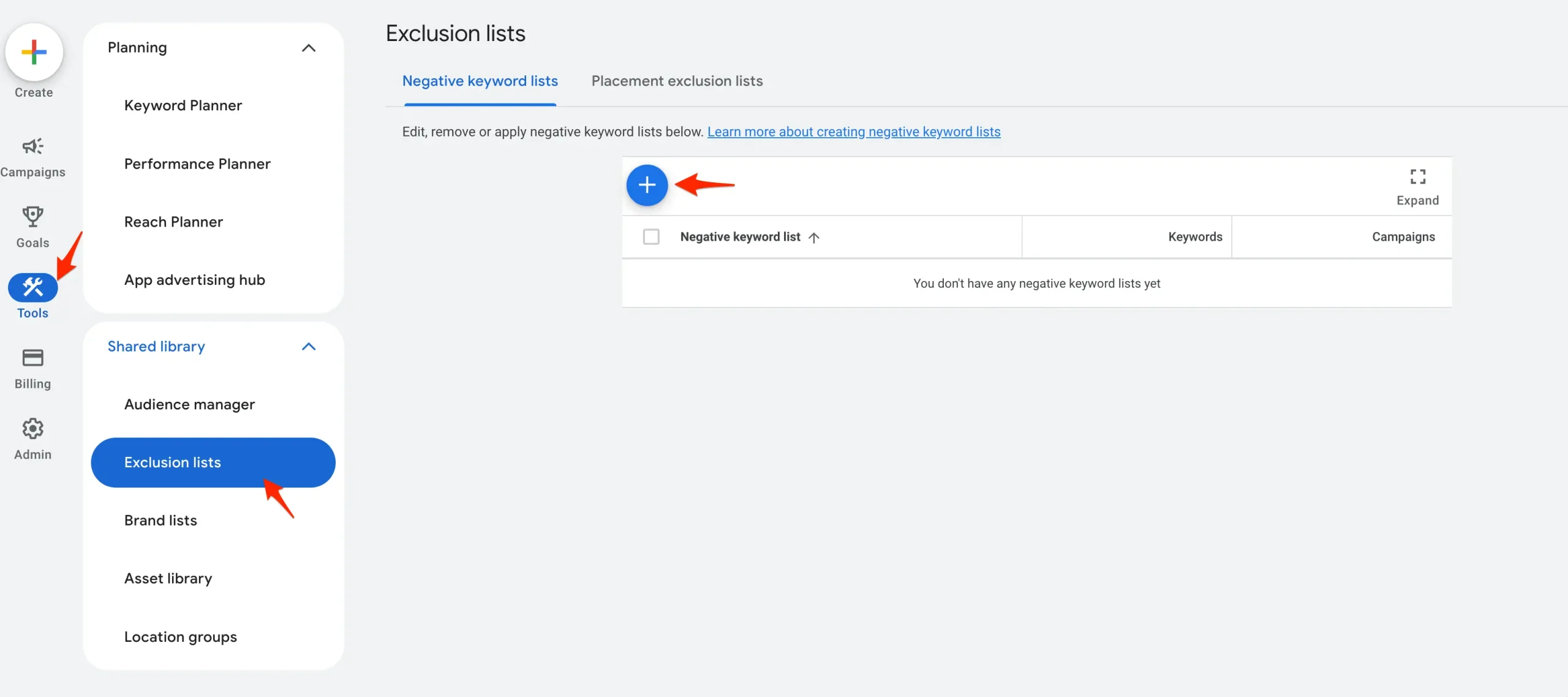
Provide a meaningful name for your list and add your negative keywords (one per line).
When done, click the SAVE button to save your list.
One final step is to attach the list to one or more campaigns. To do this, click on the list name, and then the APPLY TO CAMPAIGNS button.

Select the campaigns you want to use this list and click the DONE button.
2. Optimize Your Ads
The next item in your Google Ads optimization checklist is to optimize your responsive search ads. Responsive search ads have many benefits, but they are a bit tricky to optimize.
The first thing you should do is leave your ads running for a reasonable period (at least 14 days). This will give the system enough time to gather data about your ads.
Next, you can analyze the performance of each of your ads and make the necessary optimization changes.
To view how your ads are performing, select a campaign and then click ADS from the left menu. Then click the VIEW ASSET DETAILS button below each ad.
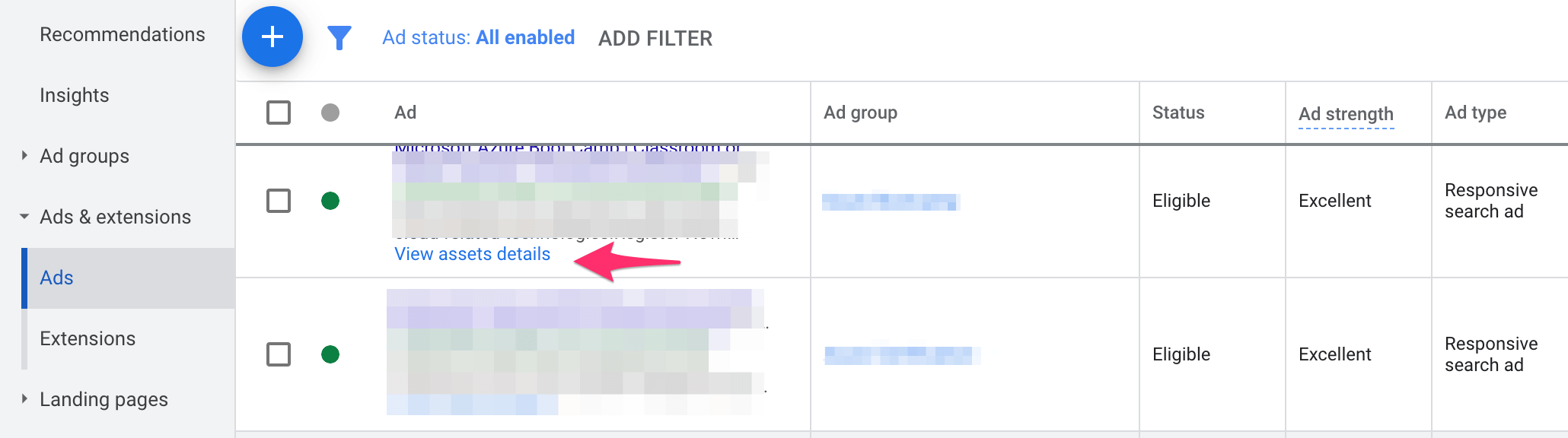
Look for the Performance column. This shows you how the particular ad asset performs relative to other assets in the same ad.
The possible values are:
- Learning: The system is still gathering information for this asset. According to Google, responsive search ads usually need around 5,000 impressions over 30 days to display a rating in the Performance column.
- Low: Low-performing asset. You should replace this with something else.
- Good: The asset is performing ok. You can keep it.
Best: This asset is performing well. Keep it and add more like it to increase your overall ad performance.
Other guidelines to take into account:
- Provide as many headlines and descriptions as possible. Currently, you can add up to 15 headlines and 4 descriptions. Make sure you provide text for all of them.
- Don't include keywords in all headlines. Google recommends adding keywords in 2 headlines and providing at least 3 headlines without keywords.
- Differentiate the text of descriptions and headlines. Avoid repeating the same text in both places. Use the descriptions to provide additional information about your products or business.
You can view the asset details report, edit your ad, and view Google's recommendations.
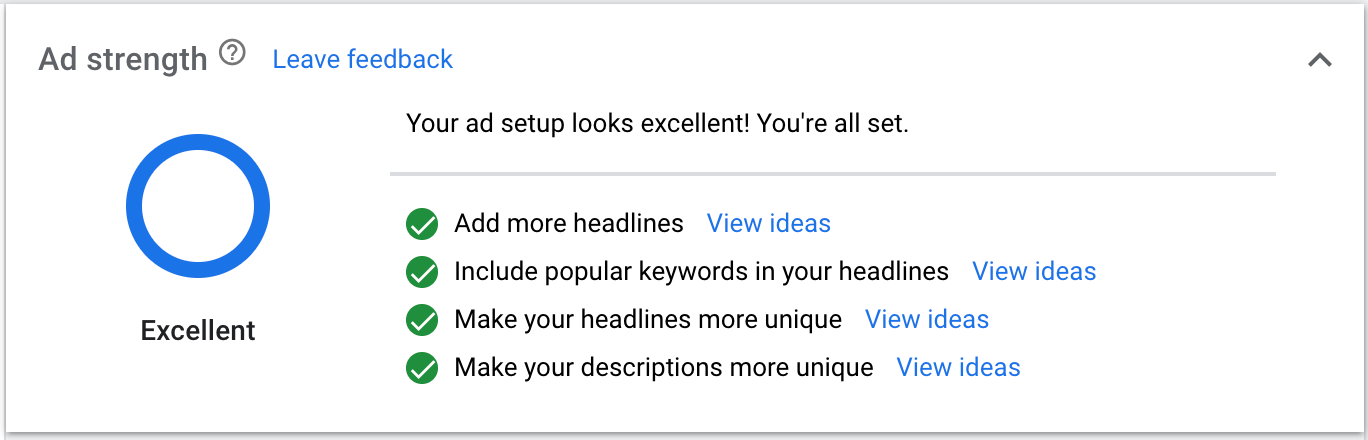
Click on VIEW IDEAS to get suggestions of text to use in your ads. Ensure that the ad strength of all your ads is Excellent.
3. Use Location Target Bid Adjustment
Another element that can help you run optimized Google campaigns is location target bid adjustment. This feature of Google Ads allows you to adjust the bid (increase or decrease) based on the user's location.
You can apply bid adjustments per country, state, city, or even postcodes.
For example, if you’re targeting the United States in your ads, instead of just adding the country in the Locations, you should add the individual states individually.
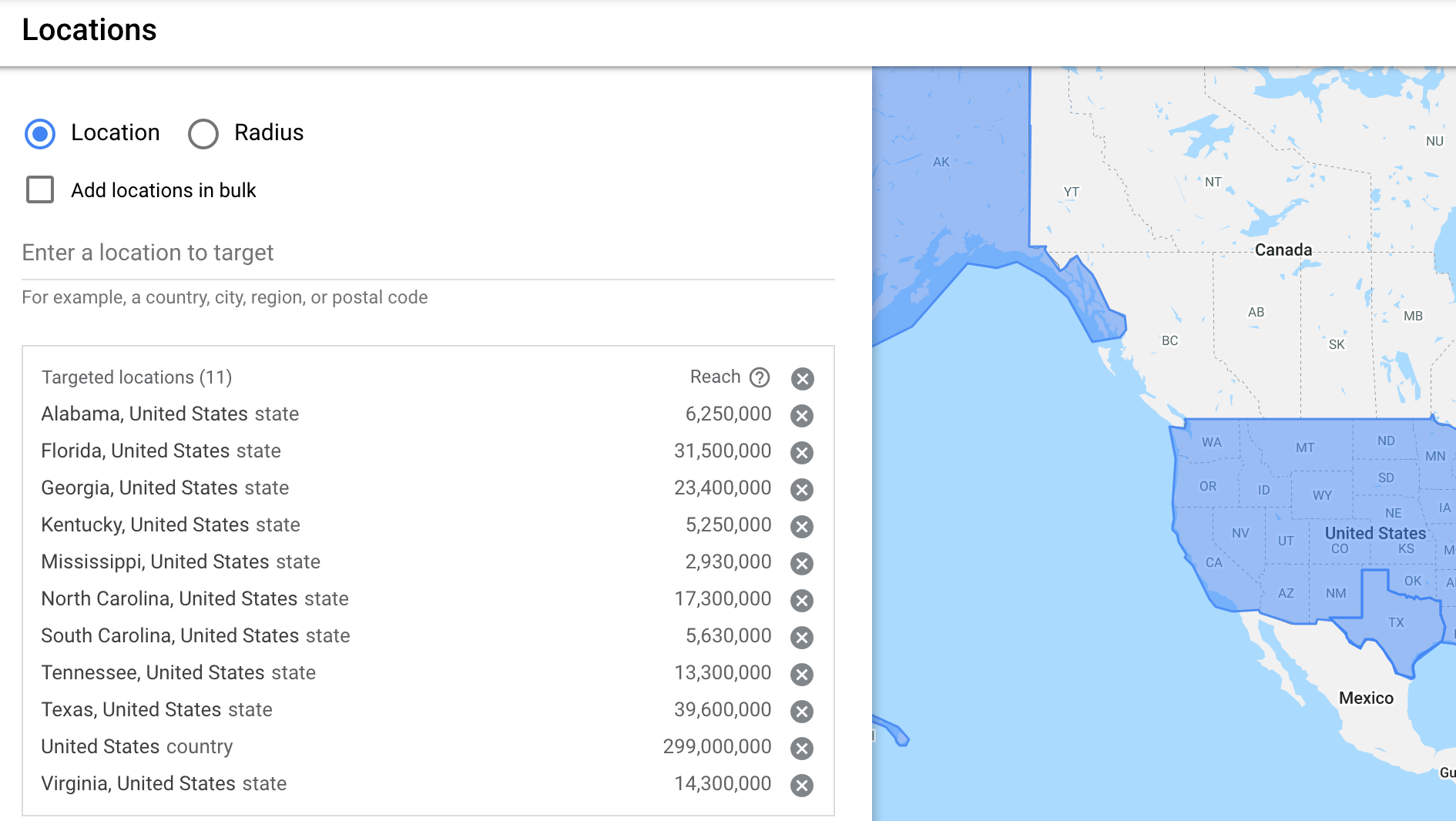
This way, you can get detailed information on how each State is performing and adjust your bids based on performance.
The next step is to let your campaigns run for a few weeks and then view the LOCATIONS REPORT by selecting LOCATIONS from the left menu.
This report shows how each individual location is performing.
What you should do now is either increase or decrease the bid for particular locations.
For example, if you have a local presence in a particular State but also sell your products online, you can set a bid adjustment of 20% for the area close to your shop.
This will help you get more clients in your city actively searching for your products or services.
When adding bid adjustments, keep in mind that if you add locations that overlap, the bid of the smaller area will override that of the larger area.
In the example below, the bids for the city of Boston are raised by 20%, while for the rest of the state, they are raised by 10%.
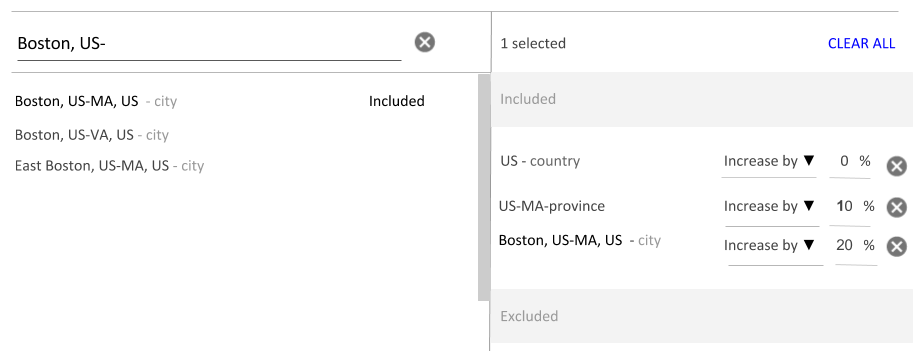
4. Keep The Campaign Optimization Score To 100%
You’ll notice the Optimization Score column when you view the CAMPAIGNS report. This shows an estimate (from 0% to 100%) of how well a campaign is expected to perform.
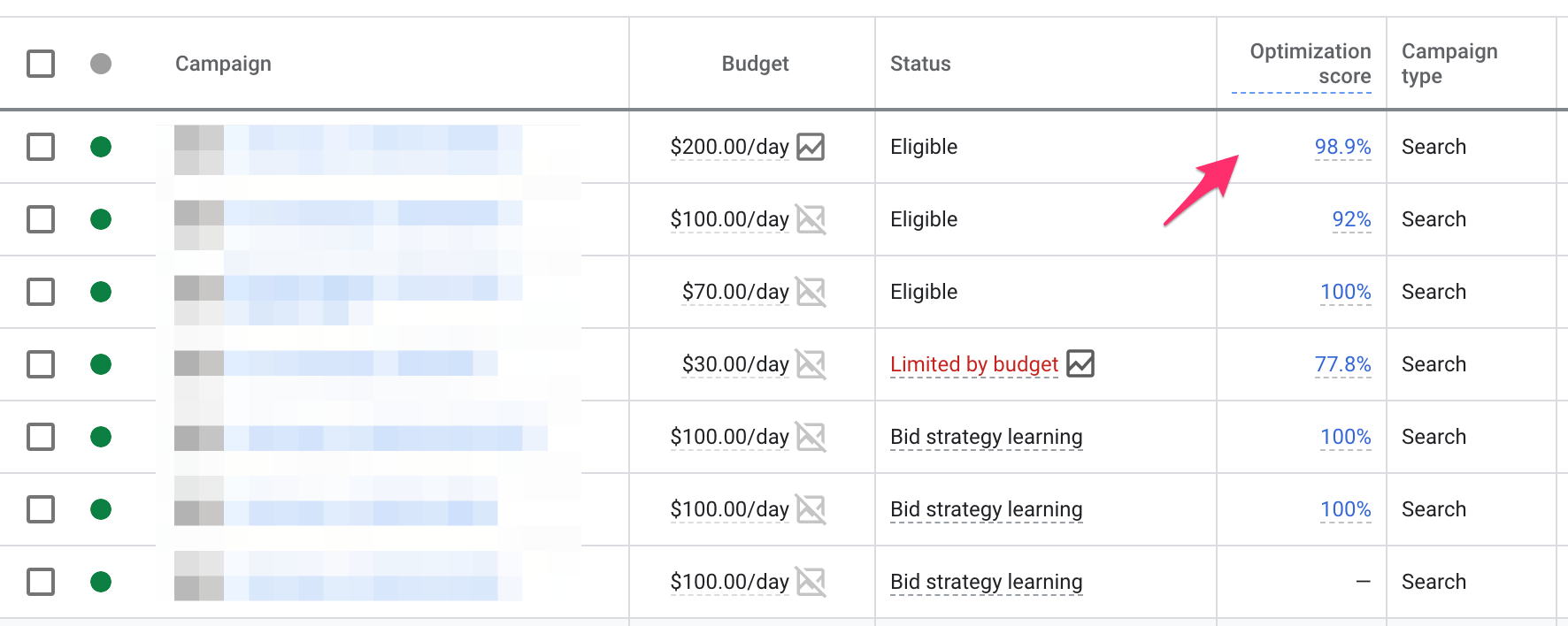
The score is calculated based on several factors, and its purpose is to help you increase your campaign’s performance and optimize your account so that it performs at its full potential.
You can click the RECOMMENDATIONS option from the left menu to view personalized recommendations on increasing your optimization score.
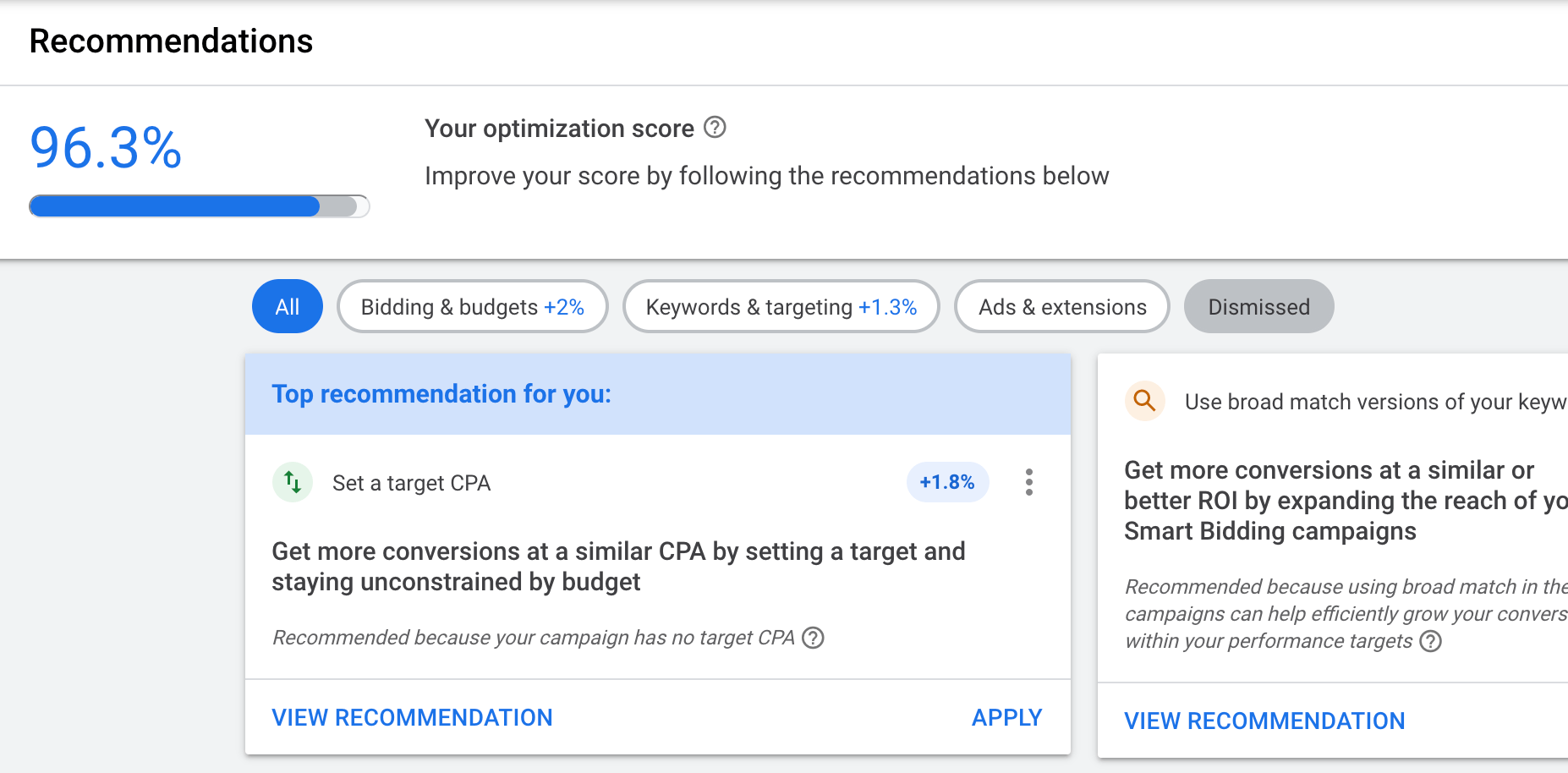
What you should know about the Recommendations feature of Google Ads.
Google will make several recommendations to improve your optimization score. Do not blindly follow and apply all recommendations.
Click on the VIEW RECOMMENDATION button, review the suggested changes, and apply them only if they are relevant to your business.
So, review each recommendation, and select the DISMISS button if it is not applicable. This will remove the recommendation from the list and increase your optimization score.
5. Take Advantage of Demographic Targeting
Another useful feature when optimizing your Google Ads campaigns is demographic targeting.
With demographics targeting, you can exclude or adjust the bid for specific audiences based on demographic information (age, gender, household income).
This is particularly useful when targeting a specific age group. You can use the exclusion feature to stop your ads from showing to people outside your target age group.
Click the DEMOGRAPHICS option and then AGE. This will show you the performance of your ad groups per age group.
To exclude an age group, click on the green circle (next to the age) and select EXCLUDE FROM AD GROUP.

To adjust the bid for an age group, click the EDIT button in the Bid Adj column.
It is important NOT to exclude Unknown from your campaigns. Google uses different methods to determine the age group of users, and it’s not 100% accurate.
For many users, the status is Unknown, and for best results, you should keep this group in your campaigns.
Use the Bid adjustment feature to increase your bids for the age groups more likely to convert (according to your target market analysis or campaign history).
6. Use Audience Targeting
Audience targeting is a feature of Google campaigns that allows you to laser-target a specific group of people.
Audience targeting is a huge subject and something that changes frequently because of the user privacy issues involved.
For updated information, you can read this Google guide here.
From an optimization perspective, it is important to understand audience targeting and when to use it in your campaigns.
What is an audience? An audience is a group of people with the same demographic characteristics, interests, and behavior.
Audiences can be created using:
Google data - Google has data on each user. This includes search history, websites visited, demographic information, recent purchase activity, and many more factors, as estimated by Google.
Website behavior - you can create audiences based on the actions users performed on your website.
Customer data - you can upload your existing customer information (name, email, address) to Google Ads and create a custom audience
When to use Audience targeting
The table below summarizes how you can use audience targeting in your Google Ads campaigns.
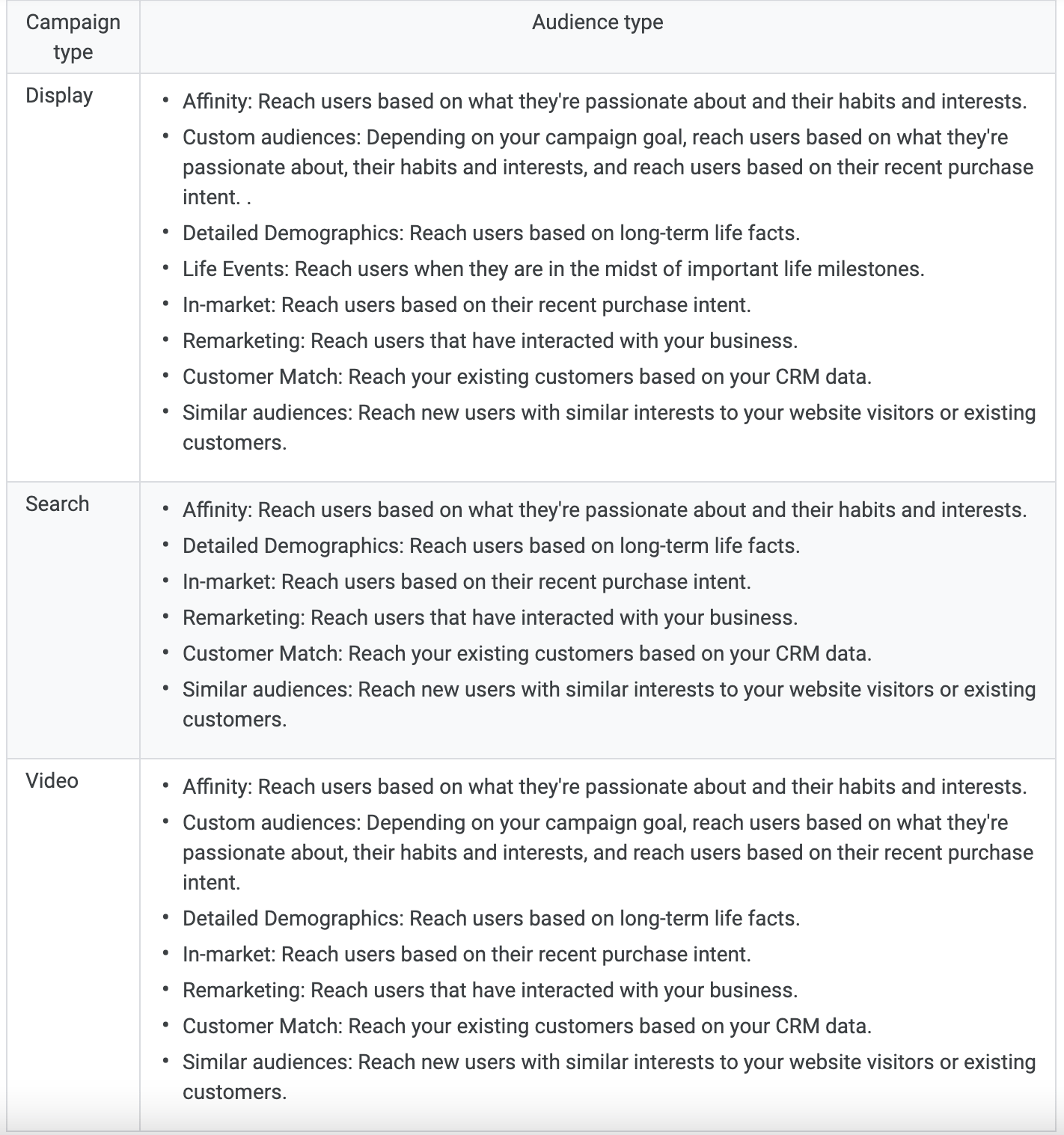
From my experience, the best ways to use audience targeting are:
For remarketing campaigns - You can create custom audiences (in either Google Analytics or Google Ads) and retarget users who visited your website but did not convert across the Google network.
For targeting users that share similar characteristics with your best customers
This feature is similar to Facebook’s Lookalike audiences. In Google Ads, they are named ‘Similar Audiences’.
Here is an overview of how to set up this:
Create an audience in Google Analytics (or Google Ads) to include users who performed an important action on your website. (i.e., your converters).
Google Ads will automatically create a ‘Similar Audience’ and populate it with users that have characteristics similar to those of your best converters.
Create a new campaign on Google Ads (it can be a display campaign or discovery campaign) and use audience targeting to target only the ‘Similar Audience’ created by Google. Within your campaign, you can also exclude all users that have already visited your website and converted.
7. Change Your Bid Strategy
Bidding is the process of paying for clicks on your ads. Google Ads offers several bidding options, depending on your campaign goals.
The table below shows different campaign goals with the most appropriate bid strategy.
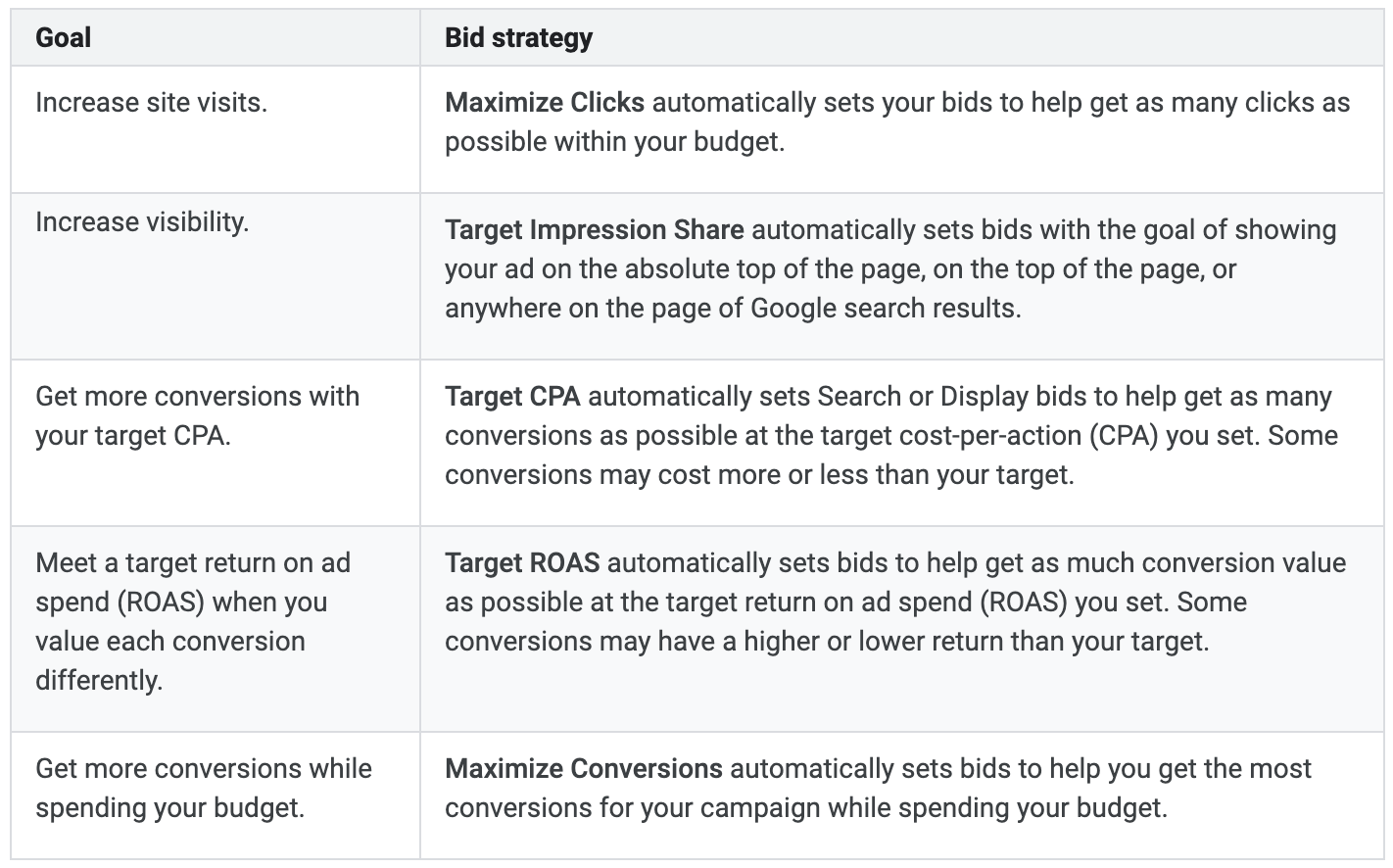
As a rule of thumb, you should always optimize Google Ads campaigns based on your business goals.
For example:
If your goal is to increase sales, you should optimize your campaigns for conversions.
If your goal is to increase brand awareness, you should optimize your campaigns for impression share.
The most commonly used smart bidding strategies are maximizing conversions and target CPA.
Some tips to follow to optimize your bidding strategy:
Start your campaigns with “maximize conversions” without setting a target CPA value. Leave the campaigns running for a few weeks and monitor the Cost Per Conversion value.
If the average cost per conversion is within your acceptable levels, you can safely set a “target cost per action” and increase your daily budget to at least double your CPA value.
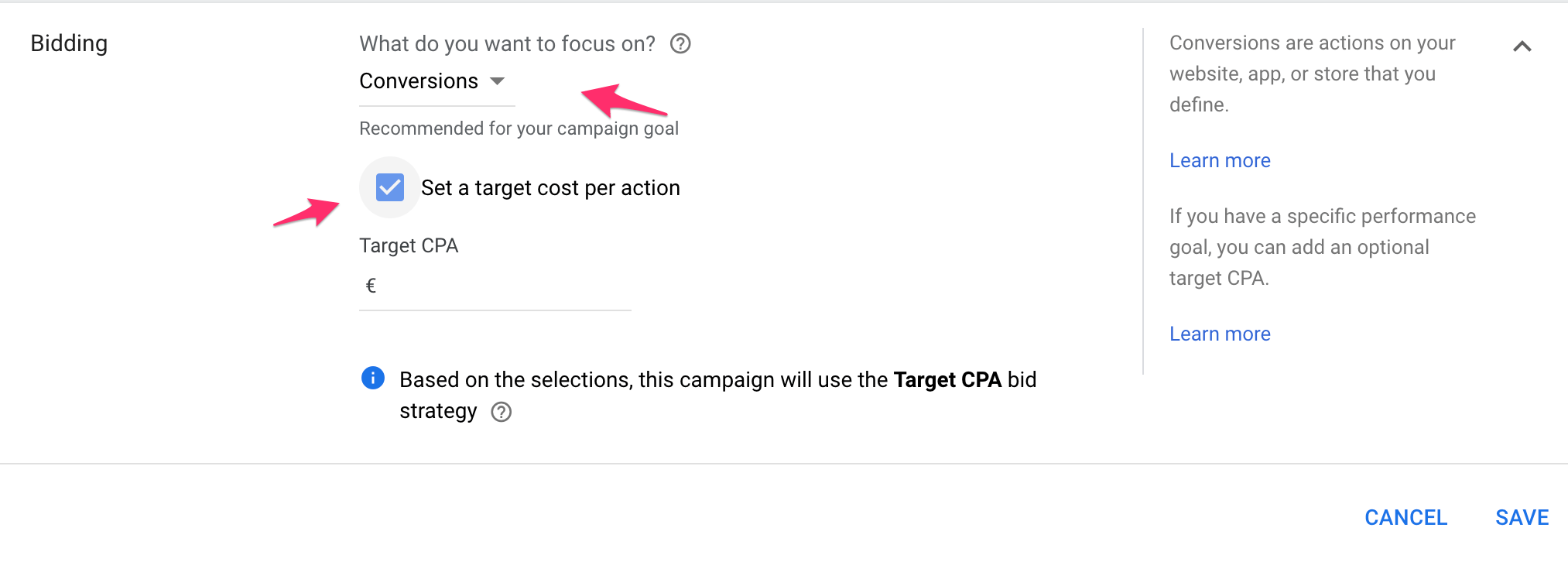
For example, if your target CPA is $100, your daily budget for the particular campaign should be at least $200.
Google recommends increasing the budget several times more than your target CPA, but setting it to 2 X CPA is a good way to start.
If your average cost per action is constantly above what you consider an acceptable CPA, leave your campaigns running with ‘Conversions’ without setting a target cost per action.
8. Allocate More Budget To Successful Campaigns
One critical factor for running successful Google Ads campaigns is budget optimization. Budget optimization means allocating your budget to the various campaigns based on their efficiency.
The model we use when managing PPC campaigns for our clients is the same as the methodology used by the Google Marketing team. It is called the Waterfall methodology.
This methodology has three primary rules:
1) Allocate most of your budget to the best-performing campaigns until you reach a point of maximum profit. This is where you get the maximum number of conversions at the lowest possible cost.
2) Increase the budget for the second-best performing campaign and closely monitor performance.
3) Pause a campaign when, after vigorous testing, it cannot perform profitably.
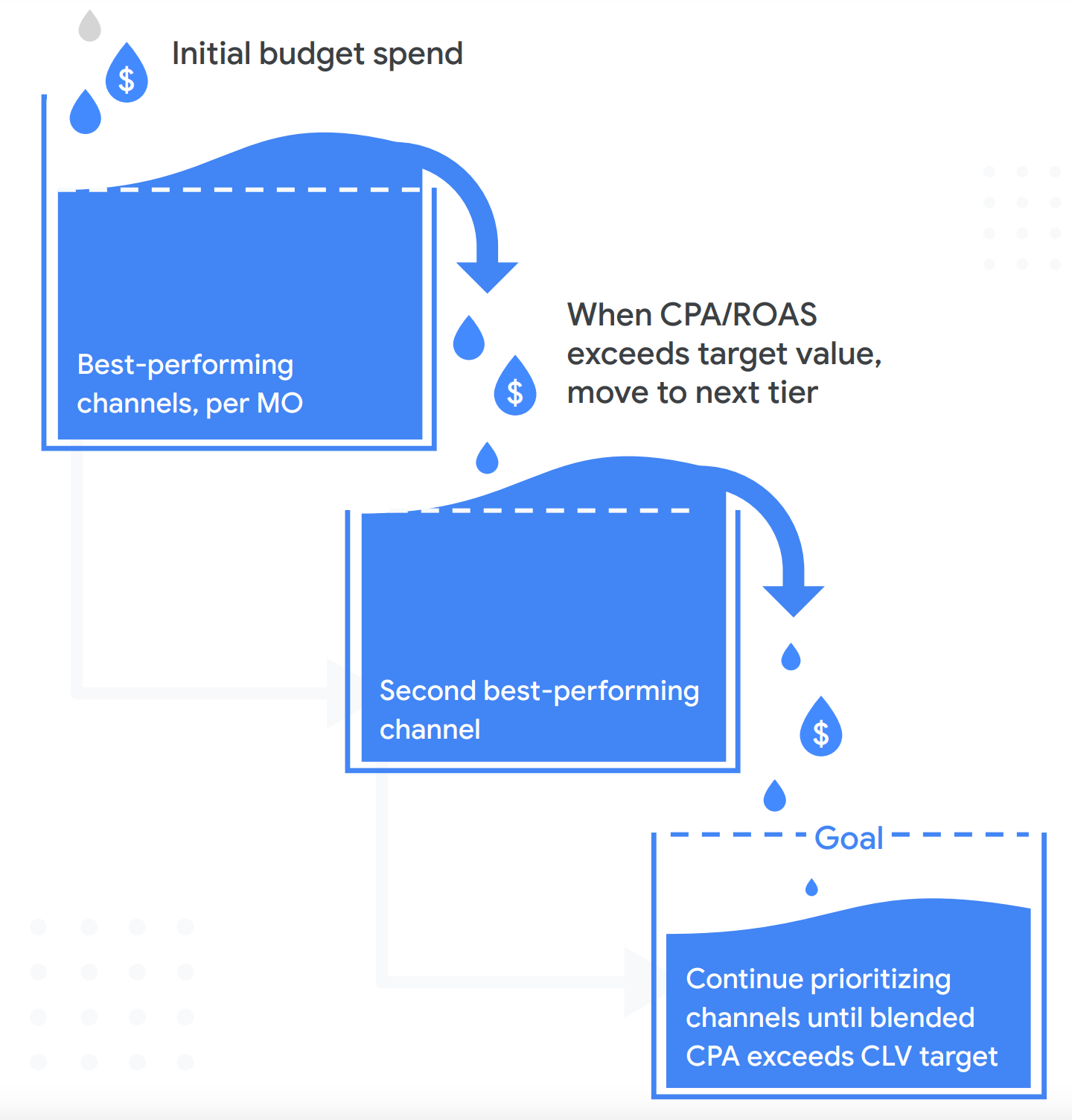
For the above model to work, you need to:
Ensure that Google Ads conversion tracking is enabled with the appropriate value-based settings.
Without knowing the value of a conversion, you won’t be able to measure your CPA (Cost Per Action) or optimize your campaigns for maximum conversions.
It makes it easier to see which campaigns perform best and allocate your budget accordingly.
The drawback is that it makes the account more time-consuming to manage (especially if you have a lot of campaigns), but from a profitable point of view, it is better.
So, my recommendation for beginners is to start with a single campaign, allocating a low budget.
Give it some time (2-3 weeks), and then gradually increase your budget and optimize your campaign until spending more does not generate better results.
Then, start a second campaign and do the same. In a few months, you’ll know what works best for your business and where to allocate most of your spending.
9. Use Remarketing Campaigns
Last but not least, when running any campaign on Google (or Facebook), you should also activate a Google remarketing campaign.
Having remarketing campaigns activated in your account will reduce your overall CPA and customer acquisition costs.