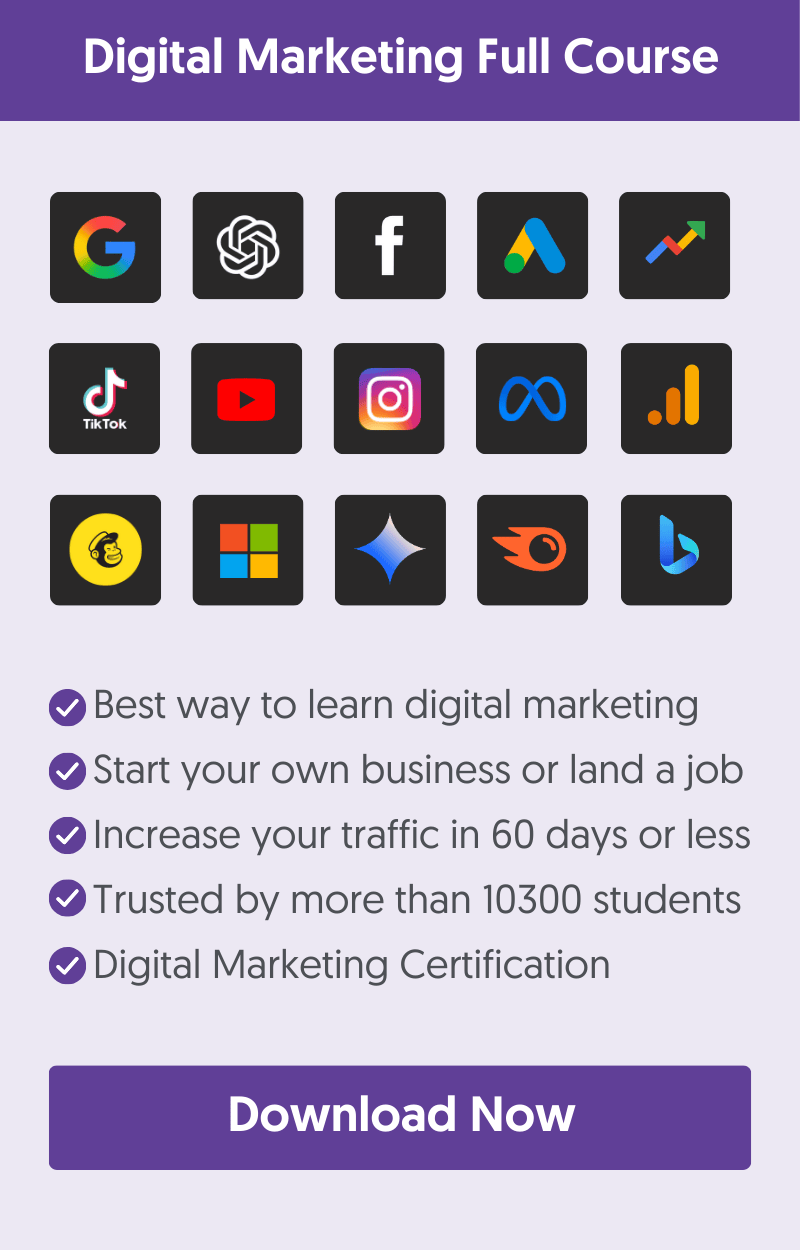One of the most popular questions on r/SEO in Reddit is, "Why does Google Search Console not show all backlinks to a website, even though the links are indexed and 'follow'?"
Since the replies on the platform were not comprehensive, I made this into a post to help anyone understand why this is happening and what they can do about it.
Here is the initial question on Reddit:
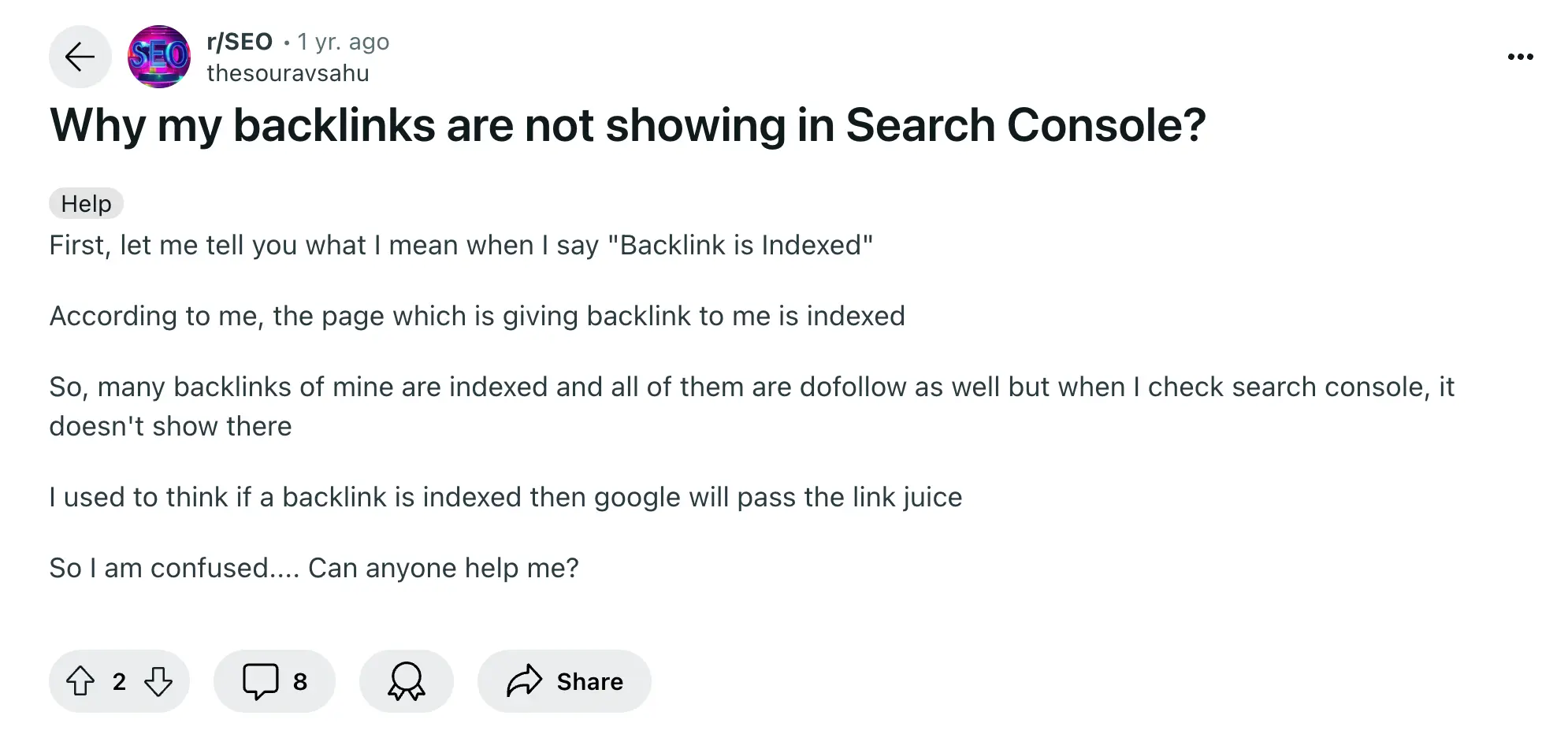
Common Reasons Google Search Console Not Showing Links
When you get a backlink from another domain, and this does not show up in Google Search Console Reports, it's usually because of one of these reasons:
- GSC does not show all links Google knows about a website
- The link is new, and the reports have not been updated yet
- The page the link is on has the noindex, nofollow robots meta tag
- GSC reports show 1000 links, and you need to export the data to see all links
- There was an issue with Google Search Console Data
- GSC and link tools use different methods to crawl and count links
1. GSC does not show all links Google knows about a website
The first reason a link does not appear in Google Search Console reports is that GSC does not show all links that Google knows about a website. If you monitor your links data over a long period, you'll notice inconsistent data.
You may experience huge spikes or drops over time that don't necessarily reflect the actual number of links pointing to your website.
As stated by Google in their documentation, the GSC links report shows only a sample of links known to Google.
2. The link is new, and the reports have not been updated yet
When you get a new link, it may take some time to show up in the GSC links report. The data in the report is not real-time, and even if the page the link is on is indexed, the link will not show up immediately in the report.
3. The page the link is on has the noindex, nofollow robots meta tag
Another reason that might keep a link from showing in Google Search Console is the noindex, nofollow robots meta tag. A page may be available online, but if it defines "noindex nofollow" in the header, it won't be indexed by Google, and thus, the links will not be counted.
To check if this is the case, navigate to the page using Google Chrome, right-click anywhere on the page, and select "View Page Source" from the dropdown menu.
Click CTR-F to search the page and look for "robots". If you see something similar to the screenshot below, Google will not index the page or follow any links.
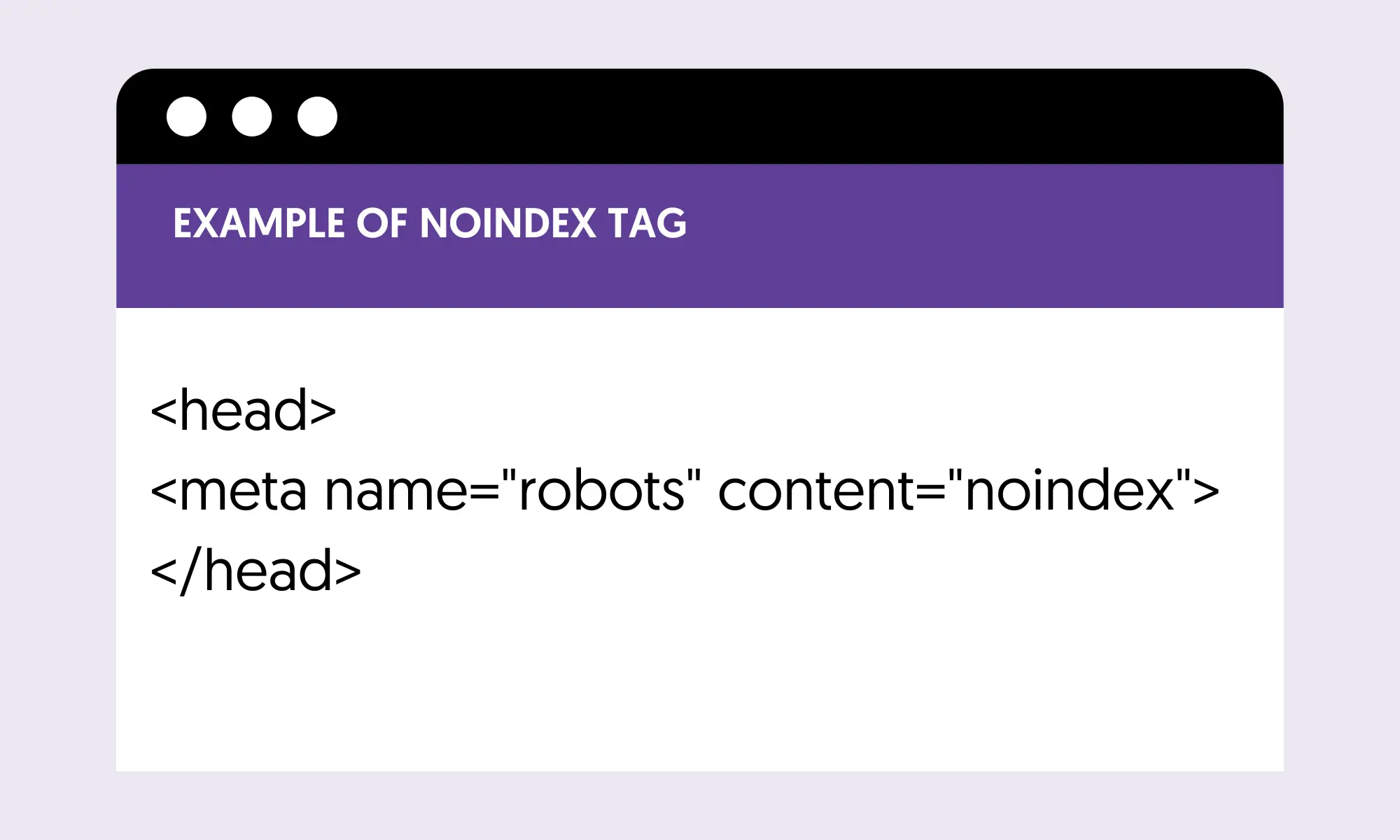
4. GSC reports show 1000 links, and you need to export the data to see all links
When you navigate the links report, it shows a maximum of 1000 links. It is possible that the link you're looking for it not included in this sample.
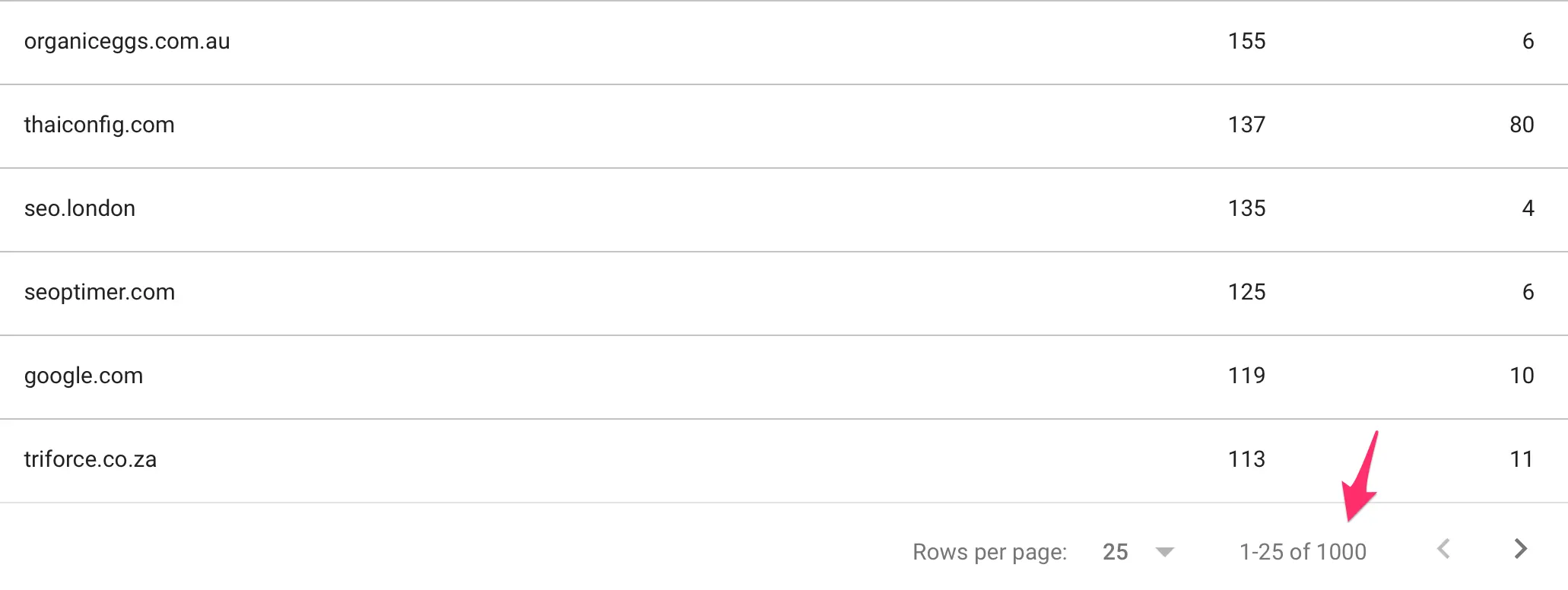
To see all the links available for your website, click the EXPORT button on the top right and download your links in CSV, Excel, or Google Sheets for further analysis.
5. There was an issue with Google Search Console Data
The Google Search Console links report may be experiencing bugs, and the data may be messed up. As mentioned above, if you notice large drops in the number of reported links, check if there is a confirmed bug. X and the @googlesearchc (Google Search Central) account are the best places to do this.
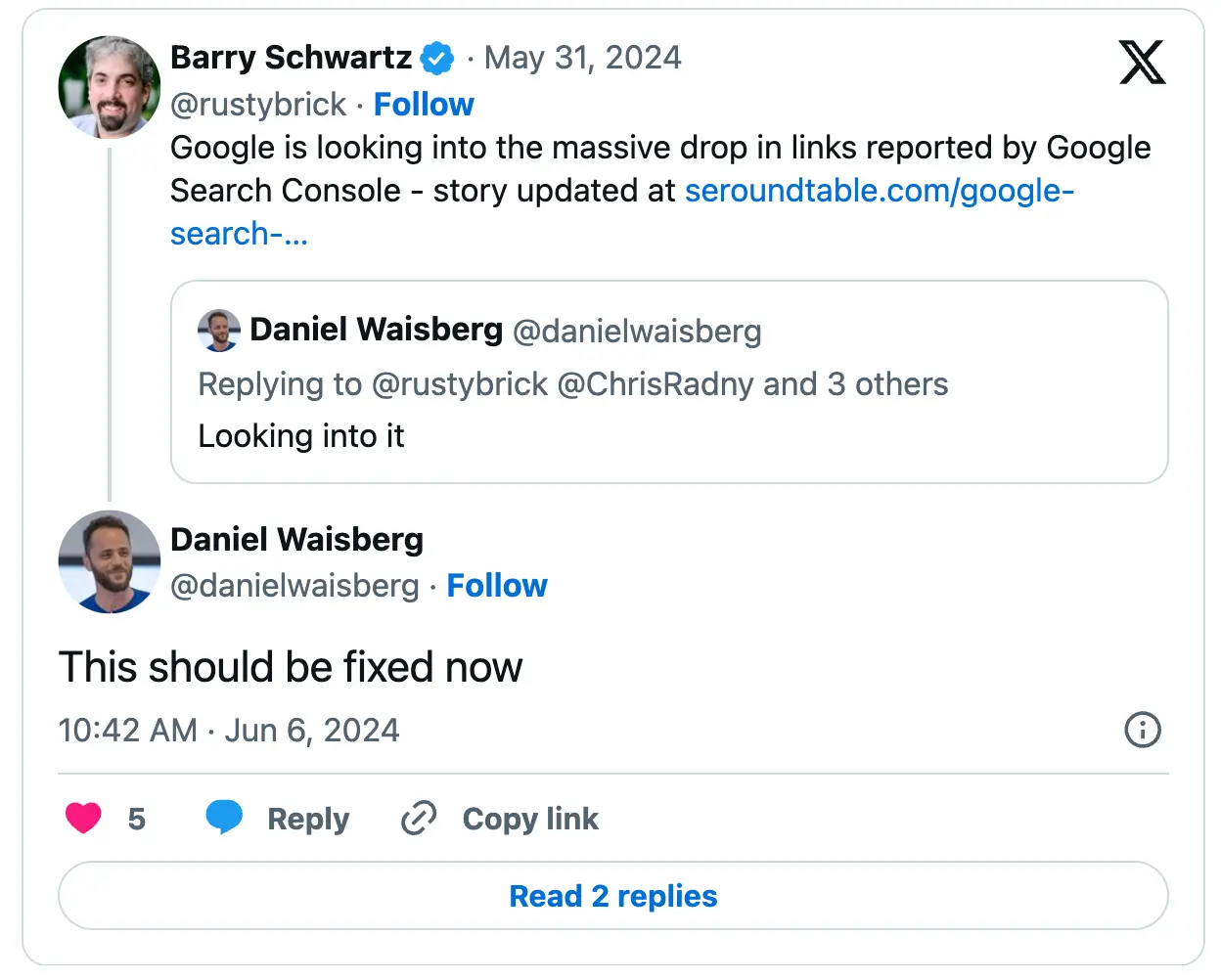
6. GSC and link tools use different methods to crawl and count links
Another important factor to consider when analyzing your links is that Google Search Console and backlink checker tools use different methods to find and report links.
Google Search Console relies on Google’s indexing process to discover links, while backlink checkers like Ahrefs, Semrush, or Moz use their own crawlers and databases, which can sometimes discover links that GSC has missed and vice versa.
As we'll see below, it’s best to cross-reference data from multiple sources to get a comprehensive view of your backlink profile.
How To Find All Links Pointing To Your Website
You can combine data from several sources to get a more accurate view of all the inbound links pointing to your website. Follow these steps:
1. Export data from Google Search Console - Go to the "Top Linking Sites" report and click the EXPORT button to get the data in Excel.
2. Export data from Bing Webmaster Tools—Bing Webmaster Tools is Microsoft's Google Search Console version for Bing Users. If you don't have an account, create one, navigate to the Backlinks report, and click the DOWNLOAD ALL button to get the data in Excel.
3. Export data from your favorite link-building tool - Tools like Semrush and Ahrefs allow you to export link data in Excel format. For Semrush, go to "Backlink Analysis", select Backlinks, and click the Export button.
4. Merge files and exclude duplicate rows - Once you get the data in Excel, merge the files (the easiest way is to copy/paste the rows from one to the other) and use the REMOVE DUPLICATES feature to list only unique domains.
While this method can give you a more accurate view of your link profile, it involves manual work, making the process time-consuming. I recommend choosing a third-party tool like Semrush, Ahrefs, SERanking, or Moz and using that to analyze your links and run link-building campaigns.
Remember, whichever method you choose, you'll never get a 100% view of how many links point to your website. The web is changing fast; links are added and deleted constantly, and monitoring this is time-consuming and useless.
Instead of measuring links, focus on getting links from high-quality websites that can improve your rankings and traffic. Link building is not a numbers game, but it's a matter of getting links from websites that can move the needle.
Learn More About Links
To learn more about backlinks and link building, use the following resources:
- Link Building For SEO - an actionable guide for beginners.
- How Many Backlinks Do I Need - to rank higher on Google.
- Link Building Articles - updated with new content weekly.